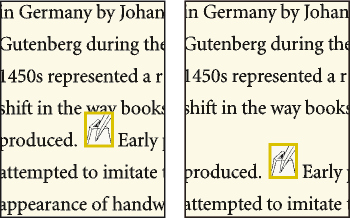Understand how to work with inline anchored frames in FrameMaker, align anchored frames in multicolumn layouts, and know the usage of anchored frames in structured documents.
To position an anchored frame in line with paragraph text—for example, to hold a small graphic such as a picture of a keycap—choose the At Insertion Point anchoring position in the Anchored Frame dialog box. When you put a space on either side of the anchored frame, the frame moves along from one line to another as you edit the document, as if it were a word (rather than being attached to the preceding or following word).
You can adjust the frame’s position up or down relative to the baseline of text by dragging the frame or by specifying a value for the Distance above Baseline option in the Anchored Frame dialog box. A value of zero aligns the bottom of the frame with the baseline of the text. A positive number moves the frame up; a negative number moves it down.
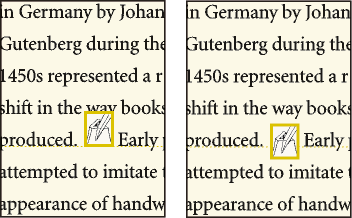
If the frame obscures text in the line above or below, turn off fixed line spacing to allow the line height to change with the contents of the line.