To position an anchored frame outside a column of text, choose the Outside Column anchoring position in the Anchored Frame dialog box. For information on positioning an anchored frame so it always appears in the page margin, even in a multicolumn document.
When you choose the Outside Column anchoring position, you can set the following properties.
- Side of column
You can position the anchored frame at the left or right side of the column, or along the side that’s closer to or farther from the edge of the page.
Figure 1. Anchored at left and at right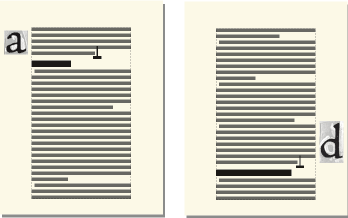
For a double-sided document, you can also position the frame closer to or farther from the binding edge.
Figure 2. Farther from binding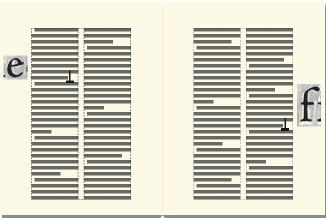
- Distance above baseline
You can adjust the frame’s position up and down relative to the baseline of text by dragging the frame or by specifying a value for the Distance above Baseline option in the Anchored Frame dialog box. A value of zero aligns the bottom of the frame with the baseline of the text. A positive number moves the frame up; a negative number moves it down.
Figure 3. Zero distance and negative distance above baseline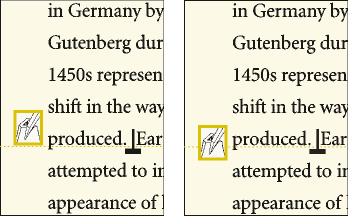
You can’t position the anchored frame above the top or below the bottom of the text frame. If the setting would place the anchored frame above or below the text frame, FrameMaker puts it as high or as low as possible. If you later edit the text so that the anchor symbol moves away from the top or bottom of the text frame, FrameMaker adjusts the anchored frame’s position.
- Distance from column
You can adjust the frame’s position left and right relative to the edge of the column by dragging the frame or by specifying a value for the Distance from Column option in the Anchored Frame dialog box. A value of zero aligns the edge of the frame with the edge of the column. A positive number moves the frame away from the column; a negative number moves it into the column.
Figure 4. Zero distance and positive distance from column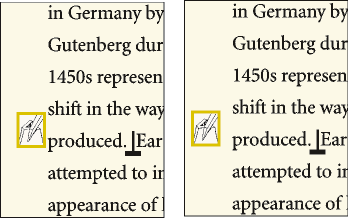
The distance is always relative to the edge of the column, so the frame may appear between columns on a multicolumn page. You can change the page margins and column layout to widen the gap between columns to make room for the frame. Or, if you’re working in a structured document, see your developer to widen the gap between columns to make room for the frame.