To position an anchored frame in a column of text, choose the Below Current Line, At Top of Column, or At Bottom of Column anchoring position in the Anchored Frame dialog box.
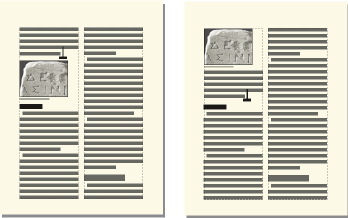
An anchored frame positioned at the top or bottom of the column moves only when its anchor symbol moves to another column.
When you choose the Below Current Line, At Top of Column, or At Bottom of Column anchoring position, you can set the following properties.
- Horizontal alignment
Choose the frame’s horizontal alignment from the Alignment drop-down list. You can align the frame at the left, center, or right. In a double-sided document, you can also align the anchored frame closer to or farther from the binding edge.
Figure 2. Farther from binding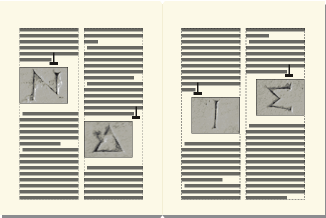
- Cropping
To prevent a wide frame from extending beyond the edge of the column, use the Cropped option.
Figure 3. Cropped off and on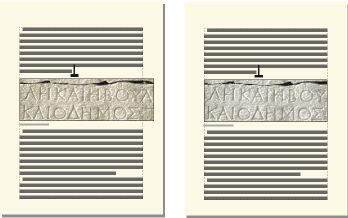
- Floating
Use the Floating option to let the frame float to the next column that can hold it if the frame and its anchor symbol won’t fit in the same column.
Figure 4. Floating off and on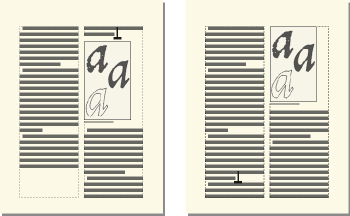
When Floating is off, both the frame and anchor symbol move to the first column that can hold them. White space remains at the bottom of the column. When Floating is on, the anchor symbol doesn’t move, but the frame floats to the next column that can hold it. Text from the next column fills the space between the anchor symbol and the frame.