To position an anchored frame in the top corner of a paragraph (with the paragraph text in that column running around the frame), choose the Run into Paragraph anchoring position in the Anchored Frame dialog box. For example, you can set a small graphic or a drop cap at the beginning of a paragraph.
When the anchored frame is taller than the paragraph, the text from subsequent paragraphs runs around the frame unless the paragraph that contains the anchor symbol is a straddle paragraph.
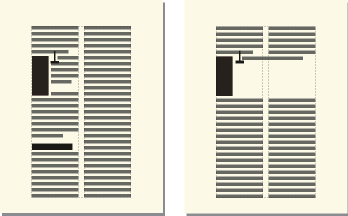
When you choose the Run into Paragraph anchoring position, you can set the following properties:
- Alignment
You can align the anchored frame on the left or right side of the paragraph. For a double-sided document, you can also select Side Closer to Binding or Side Farther from Binding.
Figure 2. Closer to binding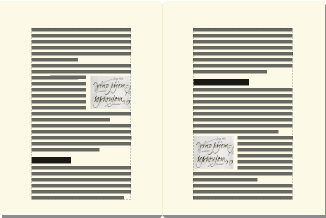
The frame is aligned with the paragraph’s left indent when it appears at the left side of the paragraph, and with the right indent when it appears at the right side. When the paragraph has a first-line indent, the anchored frame does not change the position of the indent.
Figure 3. Graphic extending beyond first-line indent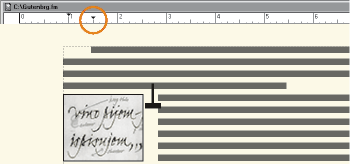 Figure 4. Larger first-line indent
Figure 4. Larger first-line indent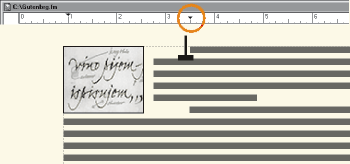
When you want to preserve a first-line indent, make the first-line indent setting for the paragraph larger than the width of the anchored frame. Or, if you’re working with a structured document, ask your Structured Application developer about making the first-line indent setting for the paragraph larger than the width of the frame.
- Gap
You can specify the gap between the anchored frame and the paragraph text that runs around it.