Learn what is new in September 2022 release of Adobe FrameMaker.
Adobe FrameMaker provides a number of new features, updates, and enhancements across all key areas, such as platform, authoring, review, content management system, and publishing. This topic gives you a quick snapshot of everything that has changed in the main release of FrameMaker. Broadly, this release of FrameMaker brings in new features and enhancements in almost all major areas of authoring, such as the introduction of last line right indent, seamless support for the total number of pages in a book, enhanced capability to work with tables, introduction of object style and marker text to the list of change options, and significant performance improvement across PDF publishing and search function (for DITA), and also for operations such as checkout, check-in, and cancel checkout specific to AEM connector, and bug fixes spanning across HTML5 and PDF output.
Let’s take a look at what has changed in the main release of FrameMaker:
Last line right indent
Now FrameMaker gives a more unified experience while aligning the headings in a Table of Contents (TOC). You might have long headings which extend to multiple lines in the TOC, and the page number does not appear distinctly. You might be unable to read or locate the page numbers for these long headings. You can now use the last line right indent feature to align the long headings and show the page numbers separately and clearly.
The following screenshots show how the last line indent can help make the long headings clear and easily readable.
Figure 1. Long headings without
the last line indent
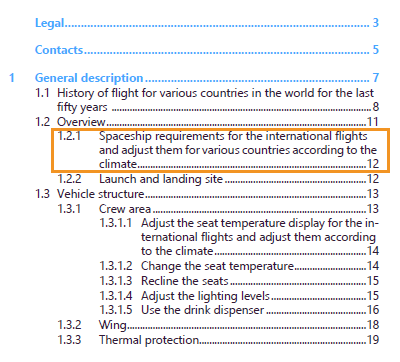 |
Figure 2. Long headings with
the last line indent
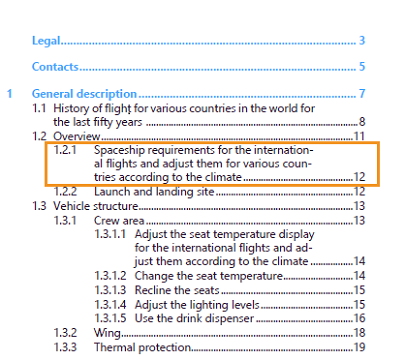 |
Similar to a TOC, you can use this feature to align the items in a price list where some of them might have longer names. Using this feature, you can hang the prices on the right, and they are separate and easy to read. For information on how to use the last line indent, refer to Apply the last line right indent.
Faster PDF publishing of DITA content
PDF publishing has been enhanced and made much faster and seamless for a composite document and a book with the FrameMaker components.
You can now quickly generate a composite book with a much-improved workflow. The composite document is a basic PDF without any title, table of contents, list of figures, and other components. Composite documents generally require importing many documents and media files which is now done much more quickly. Keyspace generation and content resolution are also now done very efficiently before the PDF is generated.
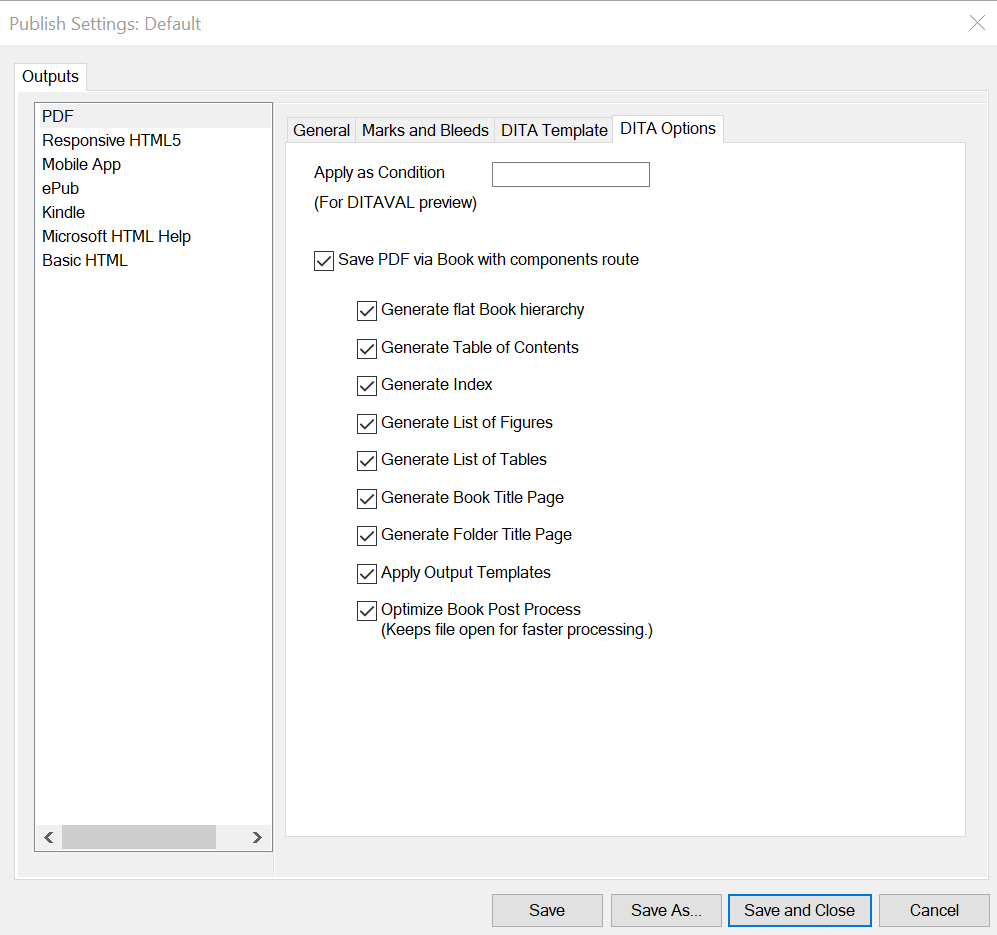
Depending on the references used in your DITA map, the performance of PDF generation has increased by 5X compared to the earlier FrameMaker versions, so now you can generate a composite document or book with FrameMaker components very efficiently. For more information on PDF output and PDF settings, see PDF output.
DITA search performance improvement
Finding text in a DITA map is much faster now. FrameMaker has further improved the feature to search for text in your documents. Now you can much more efficiently perform a simple search or a search based on the regular expression. In comparison to the earlier versions, the search performance has improved by 15 times in the latest version.
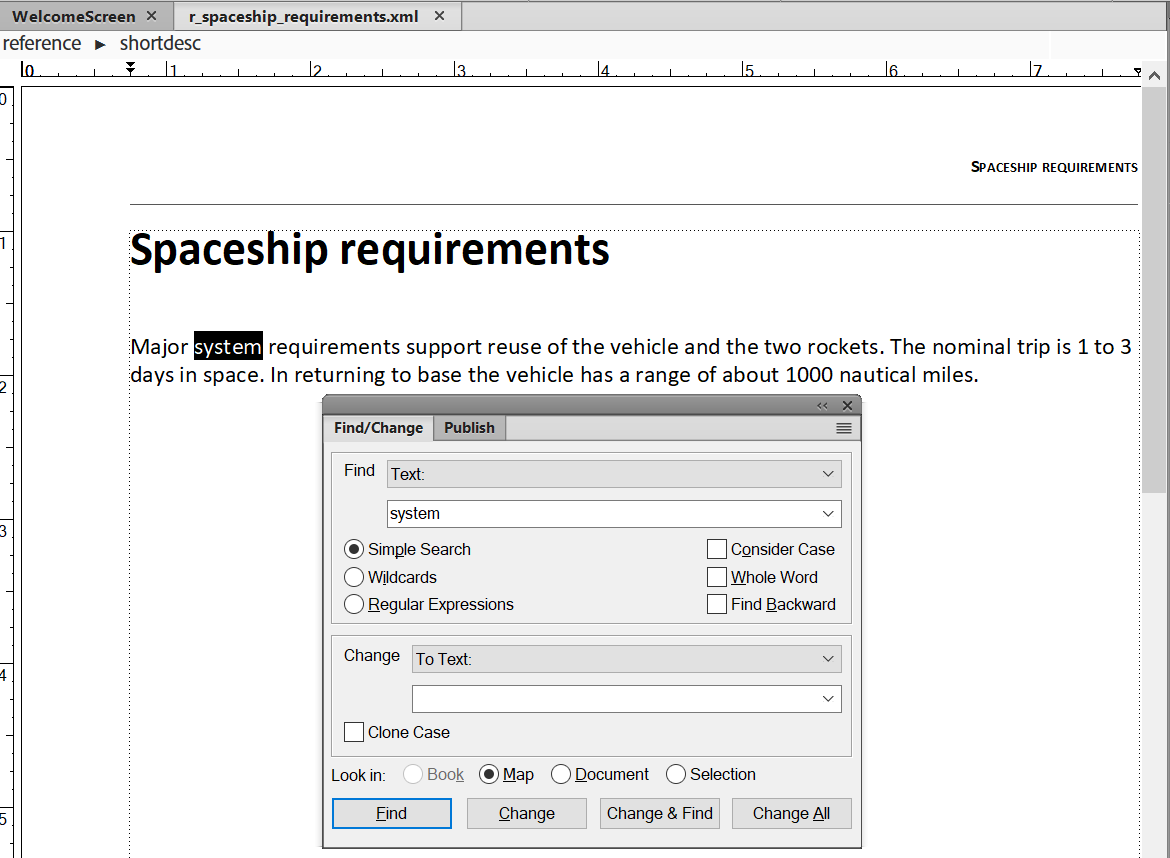
For more details on finding a text, see Find/Change dialog.
Show the total number of pages in a book
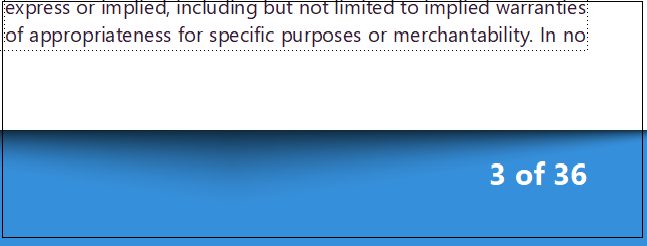

To know more about showing the total page count in a book, refer to Total page numbers in a book.
Make variables distinctly visible in a document

Now you can highlight the variables used in a FrameMaker document and easily separate them from the text in a document. For example, you’ve created a variable ‘Version Number’ for the current version number across your document(s). You can highlight the variable and check it before you change its value easily across the document(s). For more information on highlighting variables, refer to Highlight the variables in a document.
AEM connector performance improvement
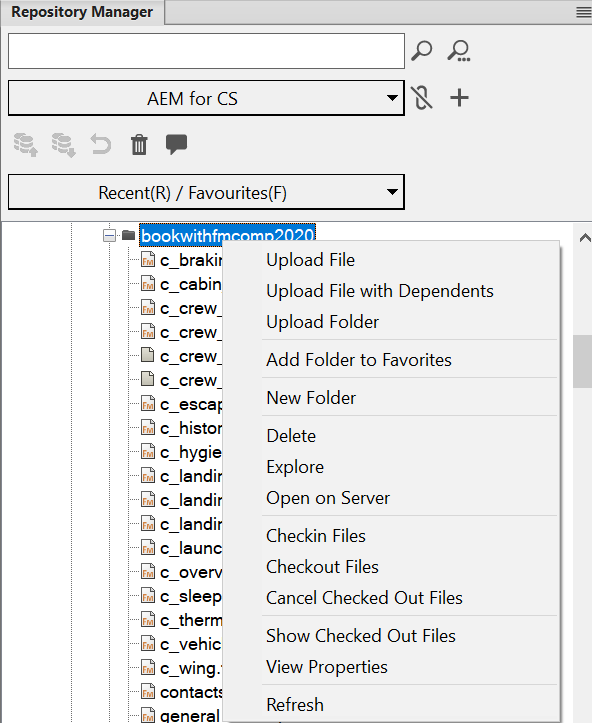
For more details on performing file operations via AEM connector, refer to Working with files.
Redefined user interface for Welcome Screen
The Welcome Screen has been enhanced and is a great place, to begin with your documentation. Now in the September 2022 release of FrameMaker, you can work seamlessly with an all-new minimalist yet robust user interface. The Welcome Screen now provides two icons on the left — Home and Learn.
The Home view provides quick access to your recently worked documents, document templates, FrameMaker presets, and much more. FrameMaker also provides two new templates and samples - 'Modern Energy' and 'Ship Guide’.
Now the Recent Items panel appears and displays the recent files or projects only if you've worked on any documents recently.


For more information, see Welcome Screen.
Ability to change Object Style Tags
Object styles help you to keep your objects such as images, graphics, equations, and anchored frames consistent in appearance. Now FrameMaker provides an efficient and a unified process to change the object styles of multiple objects in a document. You can very easily change objects with specific object styles in structured and unstructured .fm documents in one go.
If you frequently import your Word document(s) to FrameMaker, you will find this feature quite useful. By default, no object style is applied on objects in Word, but you can use this feature to apply object styles in bulk and maintain consistency across your imported document.

Use this new enhancement also to find those objects which don’t have any object style tag and apply a new object style to them. For example, you can find anchored frames which have no object style tag and apply the object style tag to MyGreen (with a green fill color).
Ability to change marker text
Markers enable you to mark or tag specific content within your document. FrameMaker provides pre- defined markers for cross-references, indexes, conditional tags, equations, glossaries, and other purposes. For more details, see Markers.
Every marker contains a description or marker text. Now FrameMaker provides the feature to easily change markers with specific marker text in .fm documents (structured and unstructured). You can change the complete or even partial marker text. The new feature is handy in changing the markers for a specific brand or product in a long document to another brand or product. For example, you can change the marker text 'Adobe FrameMaker' to 'FrameMaker'.
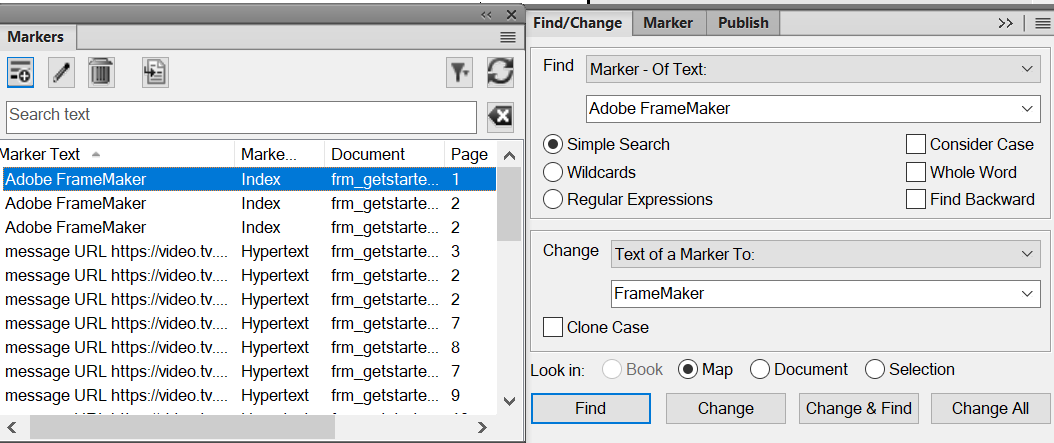
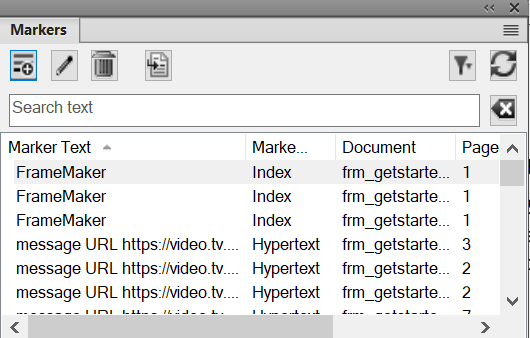
To know more about how to change the marker text, refer to Change marker text.
Improved quality of graphics in PDF output
Graphics are a key component of your PDF output. Now the graphics in your PDF output of both struc- tured and unstructured documents have been significantly improvised. Various graphic objects like dashed lines, arcs, shapes, and curves are drawn very uniformly, and the edges are sharply defined. The corners and curves in the objects are crisp and clear. Unlike the previous versions, the quality isn't compromised even when you zoom the output.
The following screenshots show how the graphic objects in PDF output of the September 2022 release of FrameMaker have been improved in comparison to the previous version.
Figure 14. PDF output in FrameMaker
2020
 |
Figure 15. PDF output in FrameMaker
2022
 |
For more details on drawing objects in FrameMaker, see Draw objects.
Enhanced support for tables
- In the earlier
versions of FrameMaker, if you imported a table or created a table
in your document which did not contain a header or footer row, you
could not add a header or footer row later. Now with the latest
release, you can easily convert any table body row(s) to header
row(s) or footer row(s). This feature is handy while working with
imported or created long tables where you can convert body rows
(s) to header or footer row(s). For more information on how to convert
body rows to header or footer rows, refer to Convert body rows to header or footer rows.Figure 16. Convert body rows to header or footer rows

- Dragging the cells or rows to select them isn't a smooth experience,
especially in a long table. Now in FrameMaker, you also get the
feature to quickly choose the cells, rows, columns, header rows, footer
rows, body rows, and even the table from the context menu.Figure 17. Context menu for a table

- Another enhancement in this release is the unique color for
a header or footer. You now have the feature to define two different
colors for the header and the footer. For more information, see Set up ruling and shading in a table style. Figure 18. Option to have different color shading for header and footer rows

- You might need to change the row height to fit the text in it. Now you can easily resize the rows in a table by dragging them. For more information, refer to Resize a row by dragging.