Understand object styles are and their properties and get familiar with object properties in Adobe FrameMaker.
Introduction
In Adobe FrameMaker, you can save your frequently used object properties as a style. You can apply these object styles to various objects, such as images, anchored frames, and text frames for consistent size and appearance. For example, you can create and apply an object style to all the anchored frames in a document, or across documents, to make them of the same size.
Object styles include the following properties:
- Position and size (width, height, top, left, and angle)
- Fill (fill pattern, tint, and color)
- Stroke (line and arrow style, line width, pen pattern)
- Text line (alignment)
- Text frame (flow properties and column properties)
- Anchored frame (anchoring position and related properties)
- Graphics (scaling and resolution)
- Equation (alignment, size, and automatic line breaks)
- Runaround type and width
Object styles are relevant for the following objects in FrameMaker:
- Images
- Anchored frame
- Graphic objects
- Text frame
- Text line
- Equations
Object style designer
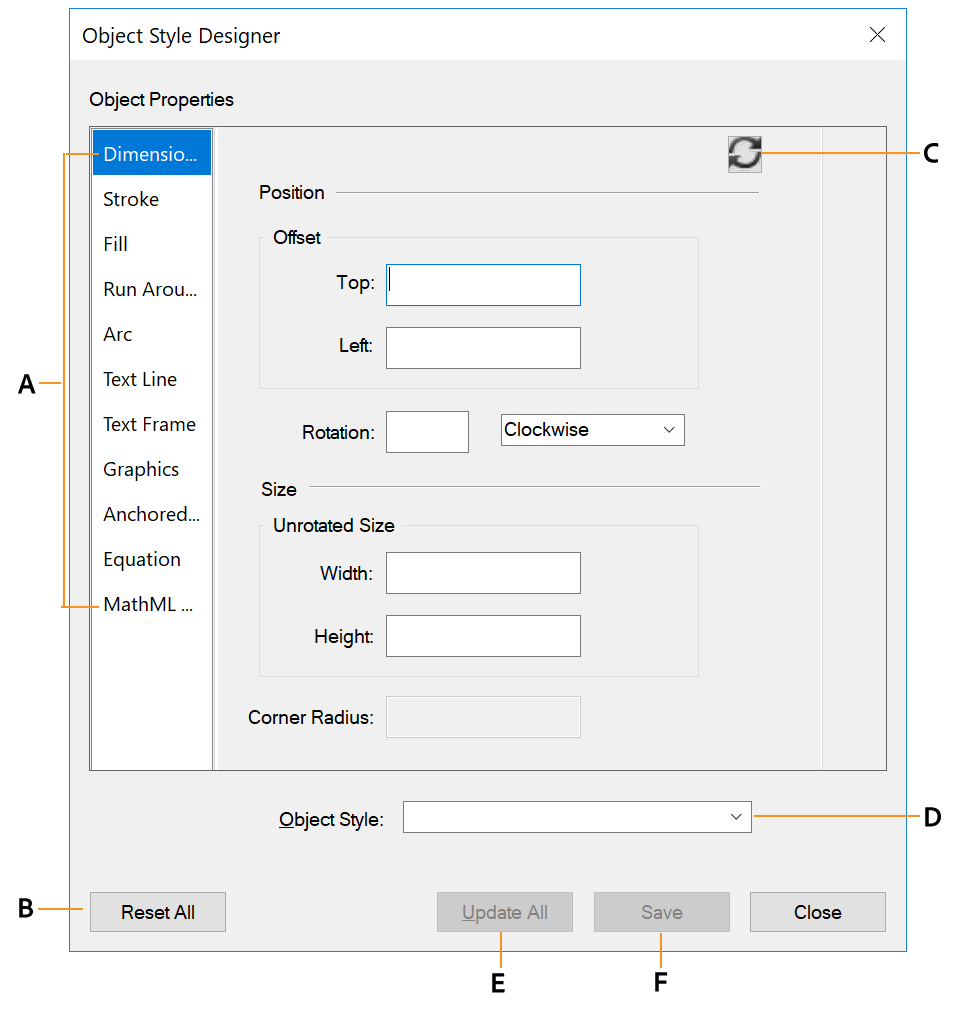
A. List of object properties B. Reset all properties to default C. Refresh object style properties D. Select an object style name E. Update all F. Save
Object style catalog

A. Refresh the list of styles displayed in the catalog B. Options to display the styles in the catalog C. Delete a style from the document D. Object style names E. Check mark indicates that style is applied in the current document
Create an object style
To create an object style in Adobe FrameMaker, do the following:
Choose . The Object Style Designer dialog is shown. All property values are blank.
In the Object Style Designer dialog, type a name for the object style.
Edit the property values and click Save.
Create an object style from an object’s properties
To create an object style from an object’s properties in Adobe FrameMaker, do the following:
Select the object based on which you want to create an object style.
Choose . The Object Style Designer dialog is shown. The values for the properties are populated from the selected object.
In the Object Style Designer dialog, type a name for the object style.
Edit the property values and click Save.
Apply an object style
To apply object styles on objects in Adobe FrameMaker, do the following:
Choose . The Object Style Designer dialog is shown.
Select one or more objects on which you want to apply the style.
In the Object Style Catalog, click the name of an object style to apply.
Import object styles from another document
To import object styles from another document in Adobe FrameMaker, do the following:
Choose .
In the Import Formats dialog, select Object Styles.
Select Import.