Using
the FLVPlayback component consists of putting it on the Stage and
specifying a video file for it to play. In addition, you can also
set various parameters that govern its behavior and describe the
video file.
The FLVPlayback component also includes an ActionScript application programming
interface (API). The API includes the following classes, which are fully
described in the
ActionScript 3.0 Reference for the Adobe
Flash Platform
: CuePointType, FLVPlayback, FLVPlaybackCaptioning,
NCManager, NCManagerNative, VideoAlign, VideoError, VideoPlayer,
VideoState, and several event classes - AutoLayoutEvent, LayoutEvent,
MetadataEvent, SkinErrorEvent, SoundEvent, VideoEvent, and VideoProgressEvent.
The FLVPlayback component includes the FLV Playback Custom UI
components. The FLVPlayback component is a combination of the display
area, or video player, in which you view the video file and the
controls that allow you to operate it. The FLV Playback Custom UI
components provide control buttons and mechanisms that you can use
to play, stop, pause, and otherwise control the video file. These controls
include the BackButton, BufferingBar, CaptionButton (for FLVPlaybackCaptioning),
ForwardButton, FullScreenButton, MuteButton, PauseButton, PlayButton,
PlayPauseButton, SeekBar, StopButton, and VolumeBar. The FLVPlayback
component and the FLV Playback Custom UI controls appear in the Components
panel, as shown in the following figure:
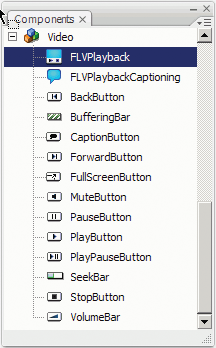
FLVPlayback components in the Components panel
The
process of adding playback controls to the FLVPlayback component
is called
skinning
. The FLVPlayback component has an initial
default skin, SkinOverAll.swf, that provides the play, stop, back,
forward, seekbar, mute, volume, full screen, and captioning controls.
To change this skin, you have the following choices:
-
Select from a collection of predesigned skins
-
Create a custom skin and add it to the collection of predesigned
skins
-
Select individual controls from the FLV Playback Custom UI
components and customize them
When you select a predesigned
skin, you can choose the skin color and alpha values separately,
either during authoring or at run time. For more information, see
Select a predesigned skin
.
After you select a different skin,
the selected skin becomes the new default skin.
For more information
about selecting or creating a skin for the FLVPlayback component,
see
Customize the FLVPlayback component
.
