|

To insert a blank page after the first
page in a form that is intended for double-sided printing, the page
set must include master pages for the first, odd, and even printed
pages. For example, you may want a blank page to print on the back side
of the cover letter. By specifying that the area that follows the
cover letter subform begin on an odd page, a blank page will be
inserted as the first even page when the form is printed.
View full size graphic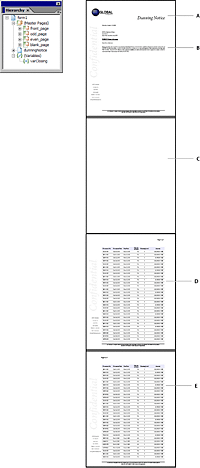 - A.
- This page uses the front_page master page
- B.
- The blank page is inserted as the first even page by
using the blank_page master page
- C.
- This page uses the odd_page master page
- D.
- This page uses the even_page master page
- E.
- The area after this subform is set to Go To Next Odd
Page
To insert a blank page after the first page in a form intended for double-sided printingAdd a new master page to
the page set.
Click anywhere in the master page.
Click the Pagination tab and select Blank Pages from the
Odd/Even list.
Select the subform or subform set that occurs before the
blank page.
Click the Pagination tab and select Go To Next Odd Page from
the After list.
Preview the form in the Preview PDF tab.
|
|
|
