|

Before you deploy a LiveCycle application, check in all
the assets to upload them to the LiveCycle server. Checking in the
assets ensures that when you deploy your LiveCycle application,
it is using the most recent version of the assets.
Note: If you have assets checked out, you are prompted
to check them in. Select Check In All Files and click OK.
Deploy a LiveCycle application In Workbench, in the Applications
view, right-click FirstApp > FirstApp/1.0 and select Deploy. In Workbench, in the Applications
view, right-click FirstApp > FirstApp/1.0 and select Deploy.
After
you deploy your LiveCycle application, FirstApp/1.0 appears with
a small, horizontal, green arrow on it as shown in this illustration.
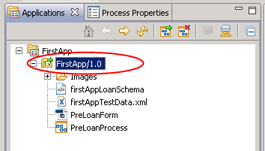 Deploy an application. The process that
you created becomes activated as a service. Endpoints are created
after you deploy your LiveCycle application. A LiveCycle - Task Manager
endpoint is created because a Workspace start point exists on the process
diagram.
|
|
|