|

Verify that the loan was approved and a PDF file created
and archived to a network location.
Note: To view the archived PDF file, log in to the
Documen Server.
Verify that the form was saved to a network locationOn the LiveCycle server, navigate to C:\followuploans\ using
Windows Explorer. If you provided another location, navigate to
that location on the computer or network.
Verify that a filename, approvedby_John Jacobs.pdf, exists
as shown in this illustration.
Note: If you tested
multiple times, multiple files named Approved_byJohn Jacobs with
a unique number appended to the end of each file appear.
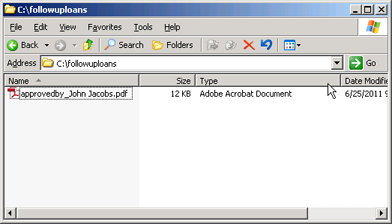 PDF file stored in file system.
View the approval statusLog in to Workspace as Sarah
Rose. (See Logging in to Workspace.). The Welcome screen appears.
On the Welcome screen, confirm that a number (other than
zero) appears in To Do, and click To Do.
Click the View approval status process card.
Verify that the Approval Status field is set to APPROVED.
Now, the approved form looks like this illustration.
Click Complete.
You verified that
the loan approval form was routed back to the user who applied for
the loan. In addition, you verified that a PDF file was created
and archived to a network location.
Congratulations! You have successfully completed this tutorial! You
have created, deployed, and tested your first LiveCycle application.
Optionally, you can record the process as it runs and view the recording.
(See Troubleshooting a process.).
|
|
|
