Learn how to use FrameMaker to set up an online shared review using Adobe Document Cloud services.
To create a review PDF and share it with your reviewers through Acrobat Document Cloud service, perform the following steps:
Open a document, topic, book, or DITA map.
Choose .
FrameMaker starts creating a review PDF and prompts you to sign into Adobe Document Cloud service.
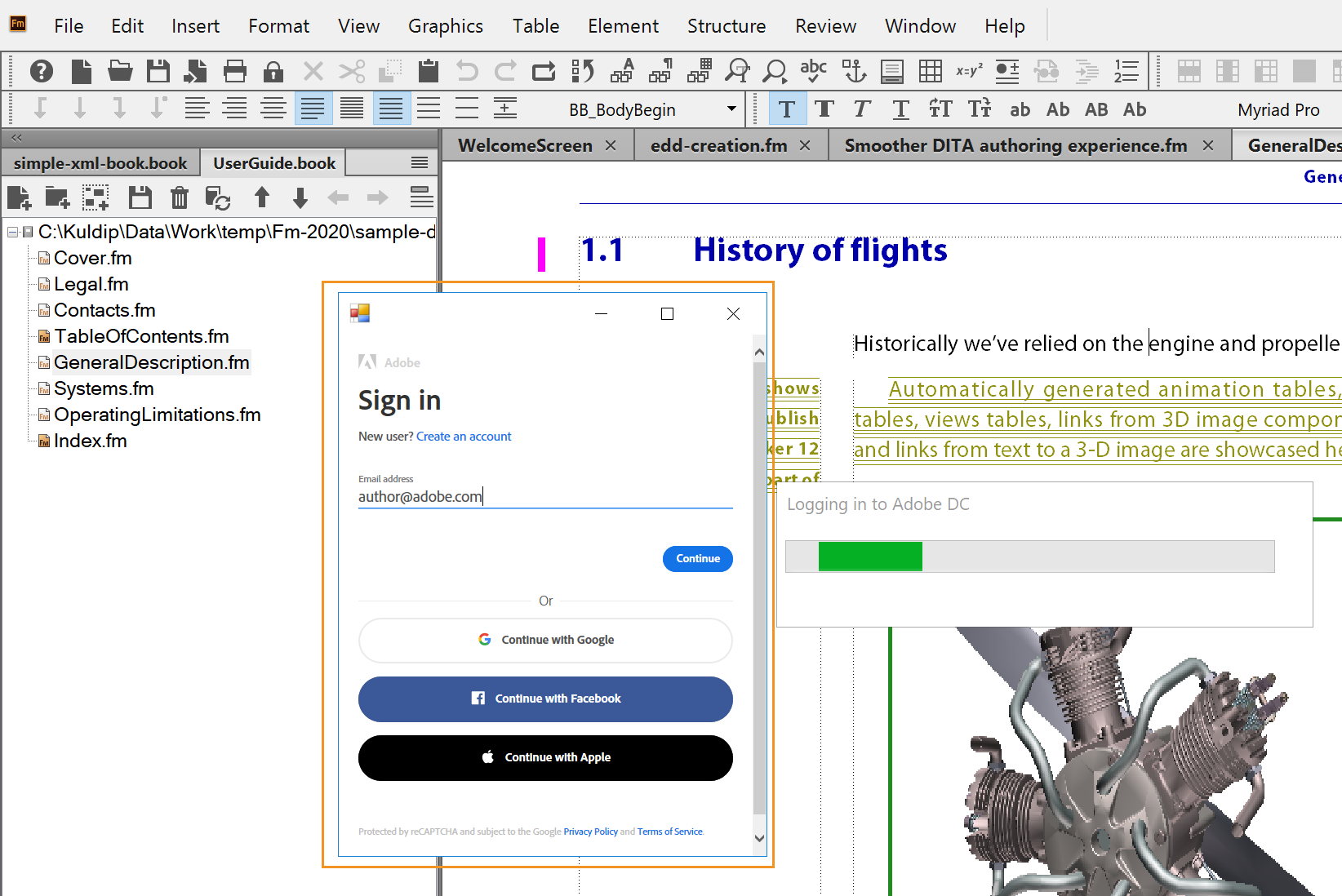
If a Confirm Security message appears, click Yes.
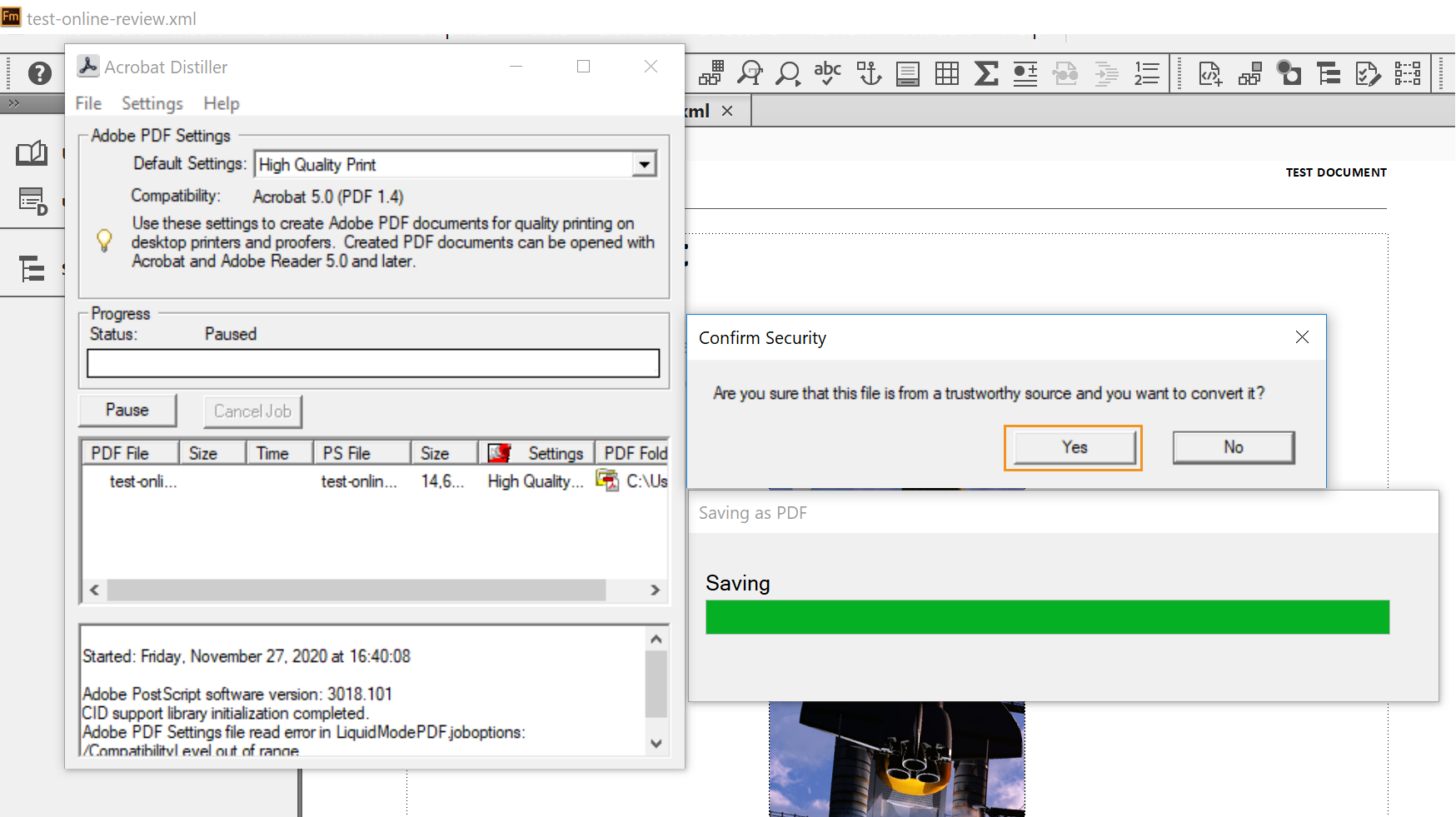 Note: You can disable this security message by enabling the Trust All Files Opened Via Acrobat Distiller option in Acrobat Distiller preferences. For more information, see this Acrobat Distiller help article.
Note: You can disable this security message by enabling the Trust All Files Opened Via Acrobat Distiller option in Acrobat Distiller preferences. For more information, see this Acrobat Distiller help article.Enter your email address and click Continue.
Follow the on-screen instructions to sign into your Document Cloud account.
After successful login, FrameMaker uploads the file onto your Document Cloud server.
The Send for Online Review dialog appears.
In the Send for Online Review dialog, provide the following details:
Review Name: Enter a description of the document you are sharing for review. This description forms the Subject line of the email that is sent to all reviewers.
Reviewers: Enter the email ID of the reviewer and click Add.
Note: You can add only one reviewer at a time. To remove a reviewer from the list, select the reviewer's email ID and click Delete.Set Deadline: If you want to share a time-bound review, then choose the Set Deadline option. Once you select this option, the date field is enabled wherein you can choose a date. Your review remains active till the specified date.
Click Send.
The review task is created, and an online review sent message is displayed.
Click OK.