Learn how to import PDF comments and annotations in Adobe FrameMaker during review and collaboration.
Introduction
You can import comments and annotations from a review PDF directly into the source Adobe FrameMaker document and reduce the time taken to fix comments. You can incorporate suggestions and edits from multiple reviewers participating in a shared PDF review much faster into the source document.
FrameMaker can import the following types of PDF comments and annotations:
Text additions
Text deletions
Text replacements
Sticky notes
Underlined text
Highlighted text
Other types of comments or annotations are not imported.
When you import the PDF comments, they are inserted as tracked text edits, tracked markers, or simple text formatting at the corresponding location in the FrameMaker document. Text additions, deletions, and replacements are inserted as text edits. Sticky notes are inserted as comment type markers. FrameMaker tracks these text edits and markers irrespective of whether the feature is enabled or disabled. PDF comments of type Highlight are imported with the highlighting retained.
Import shared PDF comments and annotations
To import comments and annotations from a PDF that’s shared for commenting via into a FrameMaker document, do the following:
Open the document, topic, book, or DITA map to import PDF comments.
Choose or .
Read the instructions in the Import Comments From Adobe Acrobat dialog box. Click Yes.
In the Import Comments From PDF dialog box, choose the PDF file from which you want to import comments.
Select the type of comments that you want to import.
- All comments
Select to import all supported type of comments from the PDF.
- Only Insert, Delete, and Replace type of comments
Select to import only text additions, deletions, and replacements.
- Apply custom filters
Select to specify filters for the comments that you want to import. You can filter comments by parameters like type, author, status set by the author, checking state, and insertion date.
If the source document was modified after you created the PDF for review, FrameMaker confirms whether you want to proceed with the import.
If the modification date of the source file is newer than the creation date of the tagged PDF, FrameMaker confirms whether you want to proceed with the import.
FrameMaker imports the comments from the PDF and displays an import summary. The summary displays the number of comments that FrameMaker imported and placed in their exact locations, imported and placed in approximate locations, and failed to import.
Click OK to close the Import Summary dialog box and return to the document window.
Import online review PDF comments and annotations
To import comments and annotations from a PDF that's shared for online review, do the following:
Open the document, topic, book, or DITA map to import PDF comments.
Choose or .
You will be prompted to log into Adobe Document Cloud service and FrameMaker will fetch the list active reviews from your Document Cloud account.
In the Import Comments list, select the file from which you want to import review comments.
You can also search for your file by entering any search term. FrameMaker searches for the entered term in all presented columns.
Figure 1. Import Comments listClick Import and Open.
FrameMaker downloads the files and imports the comments from the PDF and displays the Review panel.
Use the Review panel to perform the following tasks:
Figure 2. Review panelOpen the Import Comments list to choose a file from where you want to import comments in the current document.
Enter a search term to display comments containing the searched term.
Navigate to the previous or next comment in the document.
Accept or reject the current comment.
View comments from a specific reviewer by selecting the reviewer's name from the All Reviewers list.
In case of a book or DITA map, the list of chapters or topics is displayed in the files drop-down list. You can switch to the required document by selecting it from the list. The comments panel refreshes and displays the comments given on the selected chapter/topic only.
Import PDF comments and annotations after changing the source document
You can change the source content of a FrameMaker document while its PDF output is being reviewed and still import PDF review comments.
You can make the following changes to the source FrameMaker content and still import the PDF review comments:
Change in the relative position (as per the line numbers) of the paragraph in the source FrameMaker document
Change in the text around (before/after) the commented text in the paragraph in the source FrameMaker document
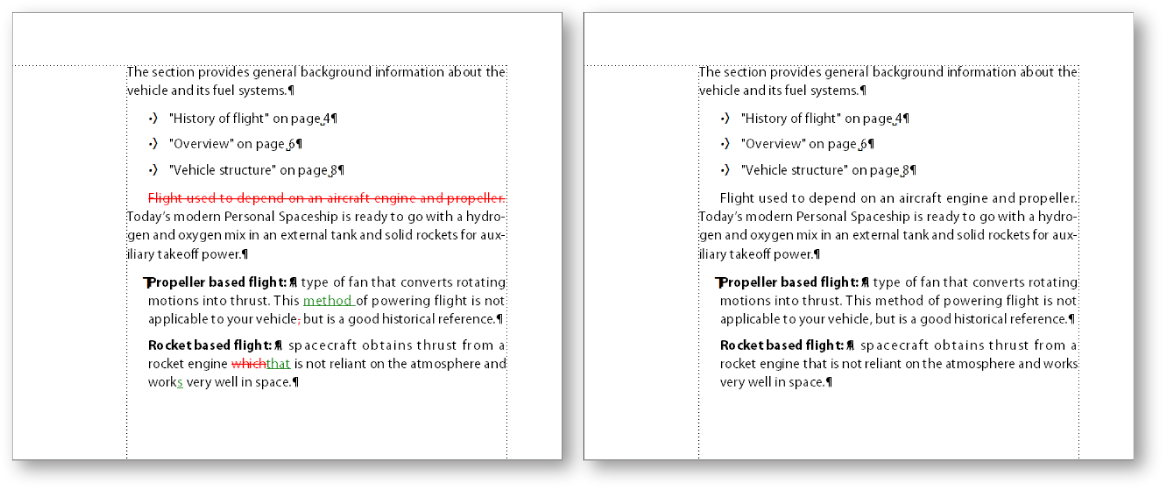
If the source document has changed after you sent the PDF for review, the exact insertion points for some comments can be indeterminable. FrameMaker inserts such comments as tracked markers in approximate locations. Comments applied to unnamed text flows, non-text objects, or objects locked for editing are also inserted in approximate locations as markers.
See the video: PDF Review Enhancements.
Restrictions for importing PDF comments and annotations into edited documents
In .fm and .mif documents, if you drag-and-drop any para anywhere in the document, the import PDF comments functionality does not work correctly.
If a PDF review comment spans over two paragraphs and you edit the source within the comment, the comment gets imported on the edited content as well.
If due to copy and pasting, duplicate IDs exist for multiple elements in the source document, the PDF comments will be imported for the first instance of the ID and the subsequent, duplicate instances are ignored.
In a book, if chapters are moved up and down after generating PDF for review, Import PDF comments do not work correctly.
If the text that is commented on in the PDF is changed in the source, the comment is imported as a marker with the type comment. You can view these markers in the Marker panel.