Know what are variables in Adobe FrameMaker, understand system and user variables, use the Variables panel to manage variables.
Introduction
A variable in Adobe FrameMaker allows you to define a name-value pair of data that can then be reused across a document. For example, you can create a variable author_name that defines the name of the document author. If the value of the variable is changed, this change is reflected across the occurrences of that variable in the document.
- System variables
FrameMaker provides a set of pre-defined system variables. You use system variables to add information to a document that is specific to Adobe FrameMaker or your current computer environment. For example, the Chapter Number variable, if included in a page, displays the chapter number to which the page belongs. The Modification Date (Long) variable that displays the last date the document was modified.
- User variables
You can also create user variables to define custom values. For example, you can create a user variable Product Name for the name of a product you are documenting. Besides the value that you assign to a user variable, you can also assign a character style to display the variable value in specific formatting.
The Variables panel in Adobe FrameMaker
The Variables panel displays the list of system and user variables that you can add to the current document.
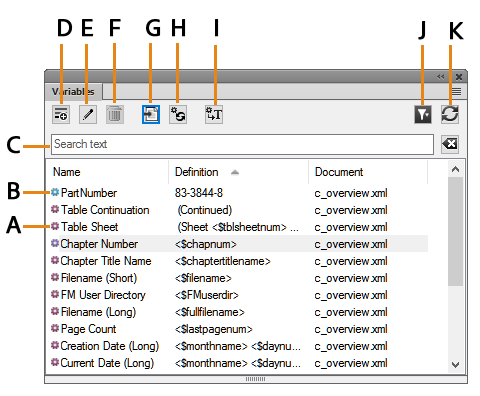
To open the Variables panel:
Choose .
Alternatively, choose .
Use the Variables panel to:
- A (red icon)
The red icon indicates a system variable.
- B (blue icon)
The blue icon indicates a user variable.
- C (Search text):
Search for a variable in the list. The SAYT (Search As You Type) functionality works on all the columns in the variable list.
- D (Create New user Variable):
Open the Add Variable dialog to create a user variable.
- E (Edit):
To edit the selected variable, open the Edit Variable dialog (for user variables) or Edit System Variables dialog (for system variables).
- F (Delete user variable):
Delete a selected user variable.
Note: You cannot delete a system variable.- G (Insert):
Insert the selected variable at the insertion point in the current document.
To insert a variable, you can also double-click the variable in the panel.
- H (Update System Variables):
If you edit the definition of a system variable, use this command to update the definitions of the variables used in the current document.
- I (Convert to Text):
Convert the variable to text. In the Convert Variables to Text dialog, you can choose to convert the selected variable, named variables, or all variables to text.
- J (Select):
Select from the list of open documents to display the variables available in that document.
Important: You can use variables at a document level. This implies that variables available in one document can be used in that document. However, you can import variables from one document to another.- K (Refresh):
Refresh the list of available variables.
To sort the list in the Variables panel, click a column header in the list. The list is sorted by the header that you click.
To resize a column:
Hover the mouse between two columns until the cursor is a bi-directional arrow.
Hold down the left mouse button, drag, and release the mouse button when the column is sized as required.
From the Variables panel in Adobe FrameMaker, you can create and delete user variables, edit user and system variables, and convert variables inserted in a document to editable text.