Text insets
A text inset is used to insert content from an external source into a FrameMaker document. The text inset feature of FrameMaker allows you to easily reuse text across documents and books. You can store such reusable content in an external document (such as a text file or FrameMaker document), and then import the content across one or more documents.
You import plain text from a text file or you can import text and formatted content from a FrameMaker document (.fm or .mif).
Use the Insets pod to work with text and graphic insets in your documents. From this pod, you can import insets into a document, view inset properties, or delete insets from a document.
To open the Insets Tags pod, from the View menu, choose Pods > Insets.
Insets pod
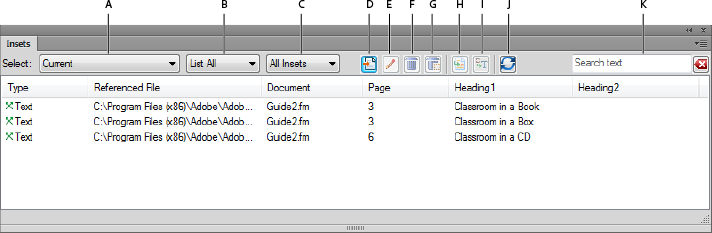
The Inset pod displays the list of insets in the current document.
To sort the list of insets, click a column header in the list. For example, you can sort by the referenced file or page number.
To resize a column:
1)Hover the mouse between two columns until the cursor is a bi-directional arrow.
2)Hold down the left mouse button, drag, and release the mouse button when the column is sized as required.
Use the Insets pod to:
A (Select):
Select from the list of open documents to display the insets available in that document. You can also choose to view the insets in all the open documents.
B (List all, text, or graphic insets):
Select from the list to view the text or graphic insets included in the current document.
C (List all, resolved, or unresolved insets):
Select from the list to view the resolved or unresolved insets included in the current document. See Fixing unresolved text insets.
D (Import New):
Import an inset into the current document. See Insert text insets.
E (Properties):
Open the Text Inset Properties dialog. See Viewing and editing inset properties.
F (Delete):
Delete the selected inset from the current document. See Deleting text insets.
G (Delete with Anchored Frame):
Delete the selected graphic inset (along with the anchored frame) from the current document.
H (Go to Location):
Go to the location where the text inset is included in the current document.
I (Convert to Text):
Convert the selected inset to inline text. See Viewing and editing inset properties.
J (Refresh):
Refresh the list.
K (Search text):
Search for an inset in the list. The SAYT (search as you type) functionality works on all the columns in the inset list.