Insert text insets
You can import the following file formats as text into a document:
Text file:
Import plain text from a text file.
FrameMaker document (.fm or .mif):
Import plain or formatted text from a FrameMaker document.
Microsoft Word:
Import plain or formatted text from a Microsoft Word document.
Microsoft Excel:
Import plain or formatted text from a Microsoft Excel book.
note: If you import an Excel book with multiple sheets, the text from all the sheets is imported.
Import a selected page from a PDF as an image.
To import a text into a document:
1)In the Insets pod, click Import New.
Alternatively, from the File menu, choose Import > File.
The Import dialog is displayed.
2)Select a file to import.
3)Select the mode in which you want to import the content of the selected file.
By Reference
The content of the selected file is inserted into the current document as a text inset. If the source file is updated, the content in the inset is also updated.
Copy Into Document
The content of the selected file is inserted into the current document as FrameMaker content. This implies that you can update the content in the FrameMaker document. Any changes to the source document are not reflected in the current document.
4)If you choose a file format other than MIF or FM, the Unknown File Type dialog is displayed.
Select the application filter to use to convert the file before importing the content into the current document.
5)If you choose to import a text file, the Import Text File by Reference or Import Text File by Copy dialog is displayed.
Import Text Flow by Reference (or Copy) dialog
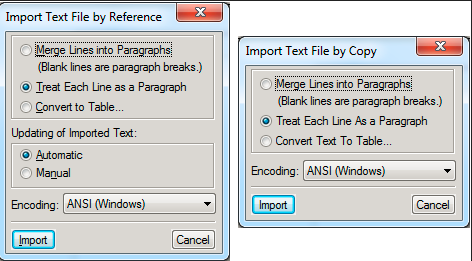
Merge Lines into Paragraphs
Break the text into paragraphs only at blank lines. Use this option for a paragraph-oriented text file, such as a file containing document text.
Treat Each Line As A Paragraph
Break the text into paragraphs at the end of each line. Use this option for a line-oriented text file such as a file containing code.
Convert To Table
Convert the imported text to a table. You will be prompted to select the table format. Ensure that the text in the file contains a defined delimiter to separate columns. When you choose this option, the Convert to Table dialog display.
Convert to Table
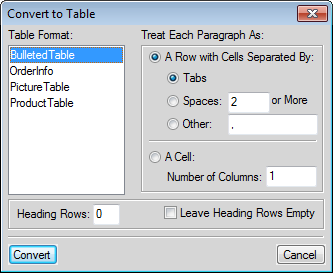
Updating of Imported Text
If you are importing the text by reference, you can choose to update the text inset every time you open the document, or only when you manually update the inset. For details, see Updating text insets.
If you choose a Word, Excel, or MIF file format, the Import Text Flow by Reference or Import Text Flow by Copy dialog is displayed.
Import Text Flow by Reference (or Copy) dialog
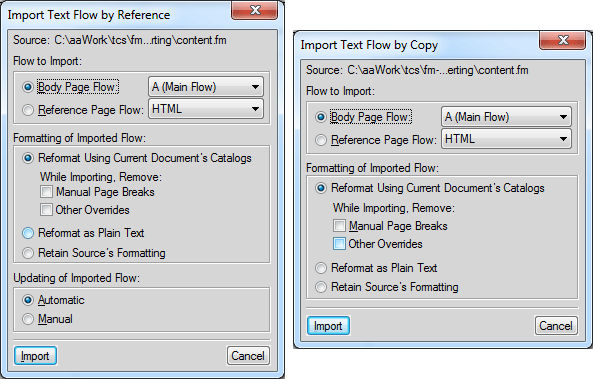
Flow to import
In this section, you can choose to import either the body page flow or the reference page flow.
note: The body or reference pages of a document can contain multiple flows.
Body Page Flow:
Import the selected flow from the body page of the document.
By default, the body pages contain one flow: A (Main Flow). If a document contains multiple flows, you need to choose the flow to import.
Reference Page Flow
Similar to the body page import, you can choose the flow in the references page to import. By default, the reference pages contain the following flows:
•TOC
•IX
•HTML
•Heading
You can also add a user-defined flow to the reference document. You can then add this reference page flow as a text inset to your document.
Formatting of Imported Flow
In this section, you choose the formatting option of the text inset.
Reformat Using Current Document's Formats
Use the settings defined in the source document catalog.
When you import using the current document formats, you can also choose to remove:
Manual Page Breaks:
The inset in the container document will not include the any manual page breaks included in the source content.
Other Overrides:
If the source content includes any paragraph or character overrides, these will be ignored in the inset.
Reformat as Plain Text
Does not include any formatting from the source document.
Retain Source’s Formatting
Discard the structure of the source content but retain the formatting. If you later modify the formatting of the container document, the imported formats are not affected—even if the formatting tags in the current document and imported text match.
Updating of Imported Flow
Automatic
The references to text insets in the document are updated every time the document is opened.
Manual
The references to text insets in the document are not updated when the document is opened. For details on how to update the references manually, see Working on an open document.