You can split a text frame in two, and then disconnect the two text frames to start a new flow. For example, you may want a new article with its own flow to start in the middle of a text frame.
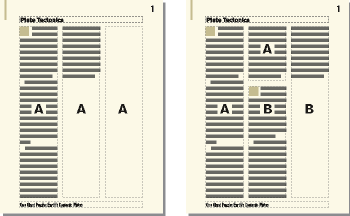
Split text frames
Click in the line above where you want to split the text frame and choose . FrameMaker splits the text frame below the line that contains the insertion point, creating two separate but connected text frames.
Select the bottom text frame by Control-clicking the text frame.
Disconnect the text frame from the previous one by choosing . If the flow was tagged, FrameMaker removes the flow tag. If Autoconnect was on before you disconnected the text frames, it is now off for both text frames.
Resize the text frames as necessary.
Unsplit text frames
If you haven’t made any other changes since splitting the text frame, choose .
If you made another change but you have not yet disconnected the two text frames, delete the lower frame and then resize the remaining text frame to the size of the original unsplit frame.
If you have already disconnected the two frames, cut the text from the second text frame and paste it at the end of the first text frame. Then delete the second text frame and resize the first one to the size of the original unsplit frame. If you need to turn Autoconnect back on or reassign a flow tag for the text flow, use .