Change a flow’s tag or autoconnect setting, modify disconnected pages or text frames in FrameMaker.
A flow’s basic properties are its Autoconnect setting and its flow tag. In a document with one flow or parallel flows, Autoconnect is usually on to tell FrameMaker to add a new page whenever the flow’s text frames are full. The new page takes the column layout of the appropriate master page (left or right), and the text frames on the new page are automatically connected to the text frames on the original pages.
When working on a document with nonparallel, multiple flows, you usually turn off Autoconnect. This allows you to add a new, disconnected body page wherever you want, and to control the connections between it and existing pages. If Autoconnect is off, and if the flow contains more text than it can hold in its text frames, the text overflows at the end of the last text frame in the flow. The bottom border of an overflowing text frame appears as a solid line when borders are visible.
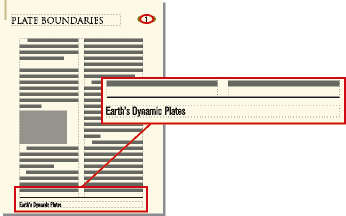
If you try to type in an overflowing text frame, you hear a beep. Overflowing text is not deleted; it is hidden from view. As soon as you connect the overflowing text frame to another text frame, the hidden text reappears in the next text frame.
If you need to assign a flow tag (for example, when creating side-by-side text flows), you can do so at any time. (In a new, blank document, the main flow is tagged A.) You need to assign a tag only once for a flow. After that, connecting a text frame to the flow assigns the tag to the text frame. If you change the flow tag or the Autoconnect setting in one text frame in a flow, the change is made to the entire flow.