Know how to fill and edit anchored frames and insert graphics or text in anchored frame in Adobe FrameMaker.
You can draw graphics in an anchored frame, drag or paste graphics from another part of the document. Or, import or paste graphics from another document or application. Use these methods to place graphics and text in unanchored graphic frames and in anchored frames.
You can position a graphic in an anchored frame and then use a text frame or text line inside the anchored frame for the figure title. However, you might find it easier to position and number the title consistently if you put the figure in a single-cell table and then set up the table title as a figure title.
An anchored frame’s contents are clipped when they extend into or beyond the frame’s border. Display the frames border by clicking it (if the border isn’t visible, choose ).
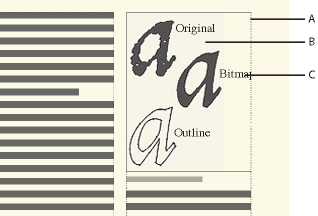
A. Frame border B. Cropped graphic C. Cropped callout
You can change the size of an anchored frame, its anchoring position, and the properties you set when you created the frame. When working with a structured document, these changes do not affect the structure of the document and are independent of the element’s format rules.
You can also manipulate anchored frames as you do other objects. For example, you can change a frame’s drawing properties (such as pen width), and you can duplicate, delete, move, or resize it.