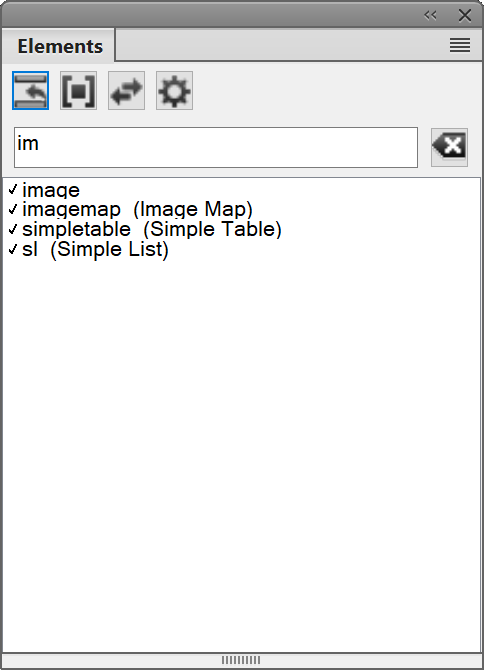Understand the Elements catalog in Adobe FrameMaker.
In Adobe FrameMaker, the Elements catalog lists the elements you can use at the current location and provides commands for adding and editing elements. It also displays other information about the current location, such as whether you can type text there. The information in the Elements catalog comes from content rules in the definition for the current element.
Use the Elements catalog to do the following:
- Insert
-
Insert an element into the document hierarchy.
- Wrap
-
You can wrap text content, a single element or multiple consecutive elements into another element if the structure allows this.
For example, in DITA, you can wrap one or more words in a paragraph (
<p>) into inline elements like<b>or<i>to mark them up for bold or italic formatting. You can also wrap multiple consecutive<p>elements into a<section>element. - Change
-
You can change (rename) an element to another element which is allowed in the structure.
For example, in DITA, you can change a
<p>(paragraph) element to a<note>element. - Options
-
You can customize the display of elements in the Elements catalog based on the options in the Set Available Elements dialog.
The Elements Catalog is preset to show only the elements that are valid at the current location, though you can have it display more elements if you want greater flexibility. The catalog is empty if you click or select in an unstructured flow, if the document has no element definitions, or if no elements are possible at the current location.
To maintain the structure of the document, the Elements catalog displays only valid elements. This implies that the catalog displays only elements defined in the associated Structured Application and that are valid at the current location.
Example: A Structured Application defines a <table> element that contains <row> elements. The <row> element is displayed in the Elements catalog only if the insertion point is placed at the appropriate location in the <table> element.
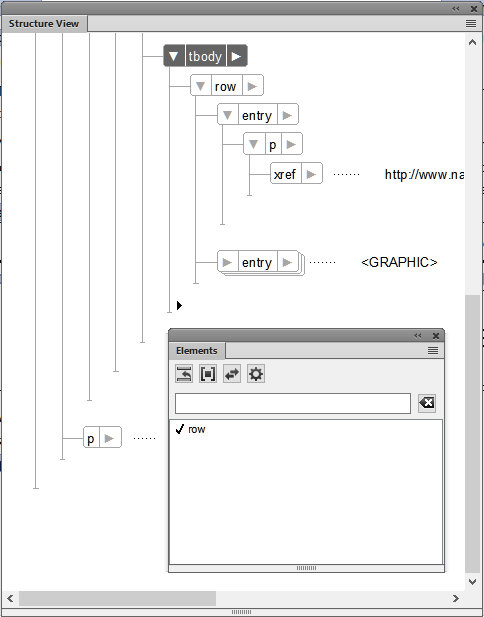
Choose to display the Elements catalog:
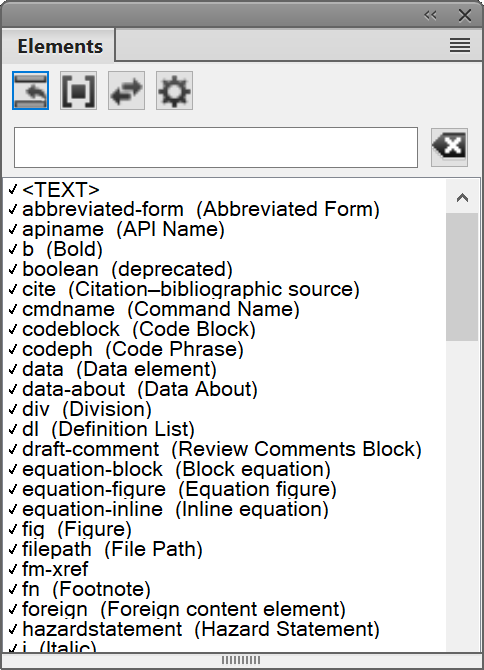
The Elements catalog uses the following symbols to identify whether an element is valid:
- Heavy check mark
-
The element is valid at the current location. If you insert the element, the current (parent) element will be correct and complete up to this location.
- Plus sign (+)
-
The element is an inclusion (SGML only) in the current element and is valid at the current location. The plus sign always appears next to a heavy check mark. Inclusions are valid only in SGML documents, so this sign does not appear in XML documents.
Tip: Although inclusions are as valid as elements identified with just a heavy check mark, you might find it helpful to list inclusions separately. If a document has many inclusions, it can be difficult to find other valid elements in the catalog. - Question mark (?)
-
The element is a possible replacement for the element right after the insertion point or for the selected elements. It is valid at the current location, but will make child elements after it invalid. If you insert an element with a question mark, the current (parent) element will be complete and correct up to this location, but you’ll have to correct errors after the new element.
- Light check mark
-
The element is valid later in the current element. If you insert one of these elements, the current (parent) element will be correct but incomplete up to this location. You’ll have to go back and fill in missing child elements.
- No symbol
-
If an element in the catalog has no symbol, it is not valid at the current location or later in the current element. It may be valid earlier in the current element or outside the element.
The Elements catalog may also include the following indicators to provide other information about the current location:
<TEXT>-
You can type text at this point.
<UNDEFINED>-
The current element does not have a definition in the document. The element was probably pasted from a document with different element definitions. This does not appear when the catalog is set to display all elements.
<INVALID>-
The contents of the current element are invalid. This does not appear when the catalog is set to display all elements.
You can use buttons in the Elements catalog to insert an empty element, wrap an element around contents, and change the type of an existing element.
If there are many elements in the catalog you can type in an element name or part of an element name or the element’s “friendly name” in the search bar to filter the list: