Understand how to use the DITA Cross-Reference dialog in Adobe FrameMaker.
Use the DITA Cross-Reference dialog to add direct and indirect cross-references to DITA content.
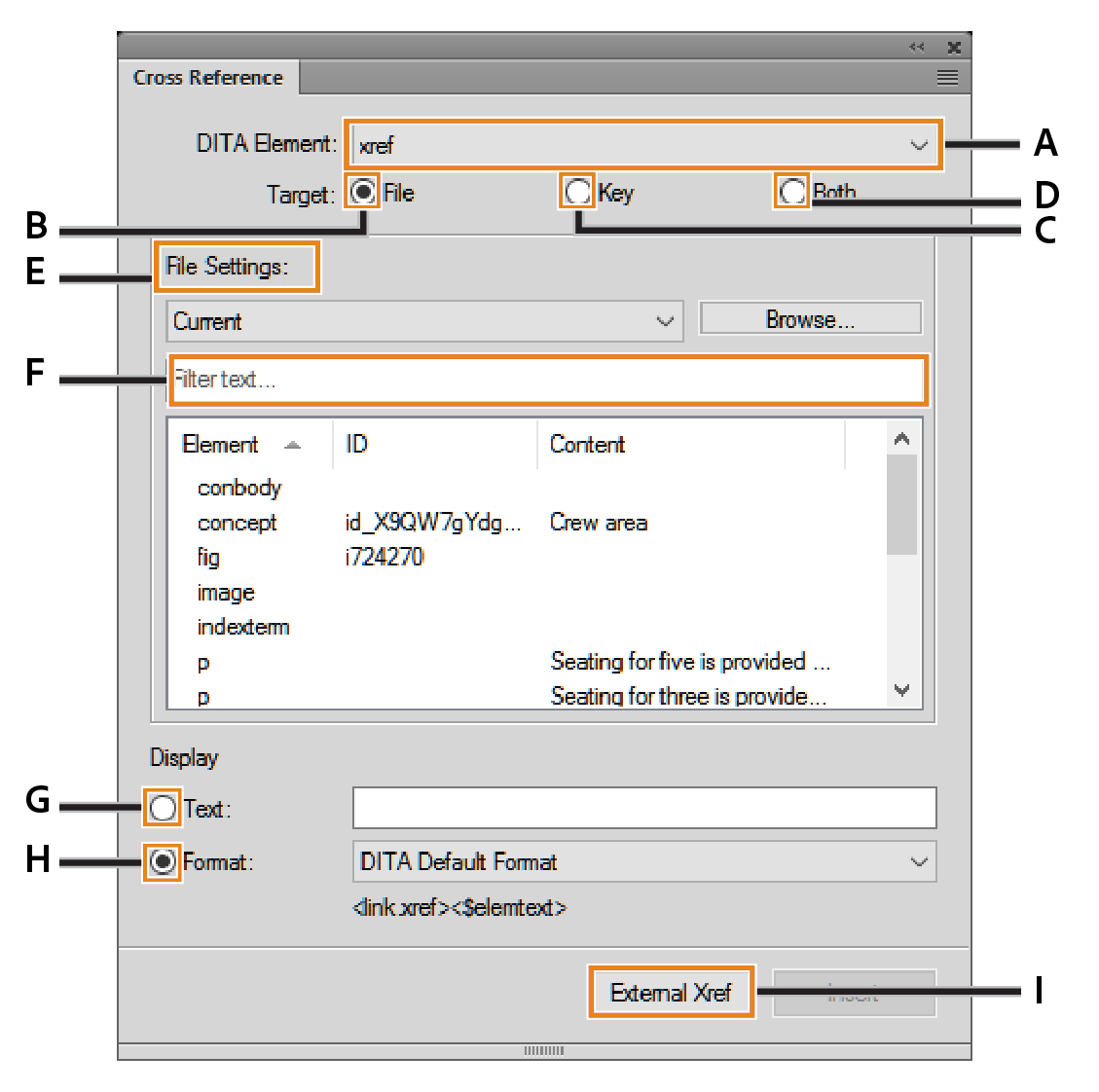
- A (DITA Element):
-
Choose the DITA element to use for the cross-reference. By default, the element is
<xref>.See the DITA specification on xref.
- B (Target > File):
-
Select this option to insert a direct cross-reference.
- C (Target > Key):
-
Select this option to create an indirect cross-reference. You can choose a key from the Key Settings drop-down list.
- D (Target > Both):
-
Select this option to create a cross-reference using direct or indirect referencing.
- E (File/Key Settings):
-
If the target is set to File, select a DITA topic from the list of currently opened topics for direct references. You can also browse to select a topic.
If the target is set to Key, select a key for indirect reference. You can also open the DITA Keyspace Manager dialog. In this dialog, you create a keyspace and set the default keyspace for the current topic.
- F (Filter Text):
-
Search for the required topic or key that you want to create a cross-reference to. This smart search filters the elements as you start typing in the Filter Text box. You can filter content based on an element, ID, or text (content).
Once you have found the required topic, select an element to include as a cross-reference. The link element defines a relationship to another topic.
- G (Display Text)
-
Specify the cross-reference text to display as a literal text.
- H (Display Format)
-
Choose Format and select a display format from the drop-down list:
- DITA Default Format
-
Display the title of the reference topic.
- See_Title_and_Page
-
Display
See <topic title> on <page number>. - Title_and_Page
-
Display
<topic title> on <page>.
- I (External Cross-reference)
-
Insert a cross-reference to an external (non-DITA) resource. In the DITA External Xref dialog, provide the source for the external link: Refer to Key or Xref Target (href). Optionally, you can specify a Link Text. If you do not specify a display text in the Link Text field, the link entered in the Xref Target (href) field is used for the link text.
You can also insert an external cross-reference through the main menu () or the context menu.