Learn how to format the Table of Contents (TOC) for the published output in Adobe FrameMaker to show correct indentation of topics.
Introduction
In an Adobe FrameMaker book or a DITA map, you can define a table of contents (TOC). You can then use multichannel publishing to display this TOC in any of the available output formats. For example, on a Responsive HTML5 desktop layout the TOC is displayed on the left, by default.
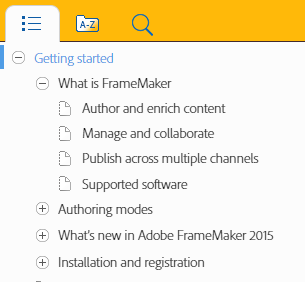
When displaying a TOC in the published output, the different levels of paragraphs should ideally display with appropriate indentation. For example, the heading What is FrameMaker should display indented to the right of the chapter title Getting Started. This provides a clear indicator to a reader regarding the level of the specific heading in the TOC.
Indent TOC items in a book
FrameMaker indents the items in the TOC, based on any one of the values of the following paragraph style properties:
First indent ()
Font size ()
Font Weight ()
When you define the headings in the document template, you need to ensure that the first indent, font size, or font weight values for each of the TOC headings that appear in the published TOC appropriately set.
The following example, shows a list of possible values for the headings in a template. FrameMaker uses any one of the above properties to indent the TOC items:
- Heading1TOC
- First Indent:
0.0" - Heading2TOC
- First Indent:
0.5"
Specify number of TOC items in a DITA map
When you publish a DITA map, by default, the TOC displays up to four levels of TOC headings:
title.0|title.1|title.2|title.3|title-index.You
can change this to specify the number TOC headings that you want
to display in the TOC. You can specify from 1 (title.0|title-index)
through 5 (title.0|title.1|title.2|title.3|title.4|title-index)
headings.
To display 5 headings in the output TOC:
Open the ditafm-output.ini file in a text editor and locate the
BookWithFM-TOCsection.The ParaTags setting controls the number of headings to display in the output TOC.
[BookWithFM-TOC] Template=TOCTpl.fm ElementTags= ParaTags=title.0|title.1|title.2|title.3|title-indexTo change the number of headings, update the ParaTags setting. For example, to display 5 headings in the TOC:
ParaTags=title.0|title.1|title.2|title.3|title.4|title-index