FrameMaker positions math elements according to their mathematical meaning in an equation. Sometimes you want to microposition elements—reposition them so they’re closer to or farther from other elements in the equation.
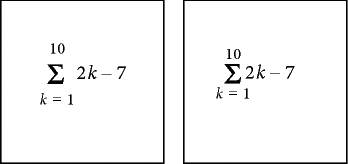
You can also control the amount of white space on each side of an element.
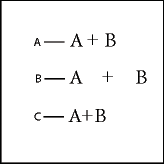
-
On the Positioning page of the Equations panel, do one of the following:
-
To position a selected expression, click a Micropositioning arrow. Click as many times as necessary. (Each click moves an expression one pixel on the screen.) Zoom in for greater precision.
Figure 3. Micropositioning arrows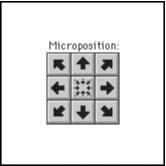
-
To remove micropositioning, click the button at the center of the Microposition area
 .
. -
To inspect the position offsets and adjust them numerically, click Position Settings. The exact offsets appear in the Microposition Offset area of the Math Element Position Settings dialog box. To adjust the position, enter values in the Microposition Offset area and click Set.
-
To adjust white space, click a plus sign (+) to add white space or a minus sign (–) to remove it. Click as many times as necessary. Each click adds or subtracts one pixel of space. Zoom in for greater precision.
Note: To change the spacing around a math element of type infix, prefix, postfix, or delimiter, adjust the space around the adjacent math elements instead. For example, to add space on either side of the plus sign in the expression a+b, selecta. Add space to the right. Then selectb. Add space to the left.-
To adjust spacing values, click Position Settings. The exact spacing appears in the Spacing area of the Math Element Position Settings dialog box. To adjust the spacing values, enter values in the Spacing area, and click Set. To restore the default spacing values, click the button at the center of the Spacing area
 .
.
-