-
Choose and display a FrameMath reference page.
If the document doesn’t contain a FrameMath reference page, display a reference page and then choose . Name the new page FrameMath1. Capitalize the letters F and M as shown.
-
Use the Graphic Frame tool to draw an unanchored graphic frame on the page.
-
In the Frame Name dialog box, enter a name for the math element. If you are redefining a built-in element, enter that element name.
-
Use the Text Line tool to add a text line in the graphic frame.
-
Create the math element in the text line using the following guidelines:
-
You can type any characters in the text line, and you can change the character formatting. You can also move the characters by using micropositioning shortcuts.
-
For all math elements except delimiters, the text line represents just the mathematical symbol, not the operands. When you later insert the element in an equation, FrameMaker places the operands in the appropriate places, based on the type of math element. For example, a large element, such as a summation or an integral sign, has up to three operands—one above, one below, and one to the right of the symbol.
-
A custom delimiter can contain only one operand, even though some built-in delimiters contain two or three. To indicate the location of the operand, insert a space in the text line. If you do not insert a space in the text line, FrameMaker places the operand between two copies of the delimiter.
Figure 1. (A) Characters in delimiter. (B) Space indicates the operand.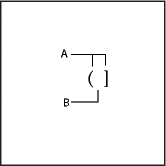
-
FrameMaker uses the first text line in the frame for the custom math element. Make sure that only one text line exists in the frame.
-
-
Select the graphic frame.
-
On the Equations panel, choose Add Definition To Catalog from the Equations drop-down list.
-
If you’re defining a custom math element, choose an element type from the drop-down list, and click Add.