Views
FrameMaker has three views that help you author your content:
•XML View allows you to work with the plain XML code of your structured FrameMaker XML files.
•Author View simplifies structured authoring by keeping out unstructured FrameMaker features and features not relevant for XML authors, such as page numbers.
•WYSIWYG View is classic FrameMaker, unstructured and structured. This view displays page breaks, headers and footers, all keyboard shortcuts, and all menus.
XML View
XML View allows you to work with the plain XML code of your structured FrameMaker XML files. In XML View, you can expand and collapse elements.
XML View
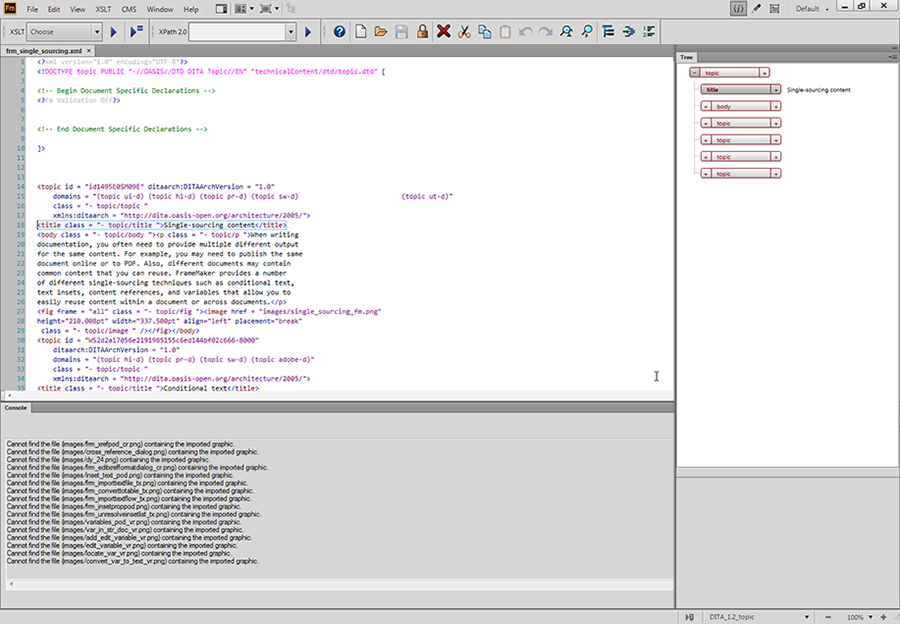
A. Collapsed elements B. Errors console C. Tree view
FrameMaker indents the child elements by one tab space compared to their parent elements. Word wrap keeps the content of the elements visible in the width of the window. The XML view supports Unicode. You can edit multilingual content in XML View. You can also copy/paste content from the clipboard.
When you edit or change references, such as conrefs, links, and cross references, in XML View, FrameMaker updates them in WSIWYG View also. XML View automatically validates the XML content with the DTD and helps you ensure that the content is well-formed at all times. While you are working in XML View, FrameMaker automatically inserts attribute values and close tags for the tags you insert in the file.
A Find/Change dialog in XML View helps you search through the XML code. You can also use regular expressions, such as with ampersand and pipeline, to search through text. XML View also has support for XPath. You can build and use XPath expressions to locate XML content. For more information on XPath, see XPath.
The following features can be accessed using XML View only:
Errors console
The Errors console in XML View describes the errors, if any, in the open XML files. The Errors console also displays the filename of the error. To go to the file and location of the error, click an error row.
•To display the Errors pod, select View > Pod > Errors.
Tree view
XML View provides a treelike outline that allows you to navigate and view the structure of your XML document. The Up and Down arrow keys let you move up and down in the tree view. Left and Right arrow keys allow you to collapse and expand the elements.
To display the tree view, select View > Outline.
Author View
Author View provides a WYSIWYM (What You See Is What You Mean) view of your structured FrameMaker documents. The WYSIWYM environment of structured FrameMaker simplifies structured authoring by keeping out unstructured FrameMaker and features not relevant for XML authors.
Author View
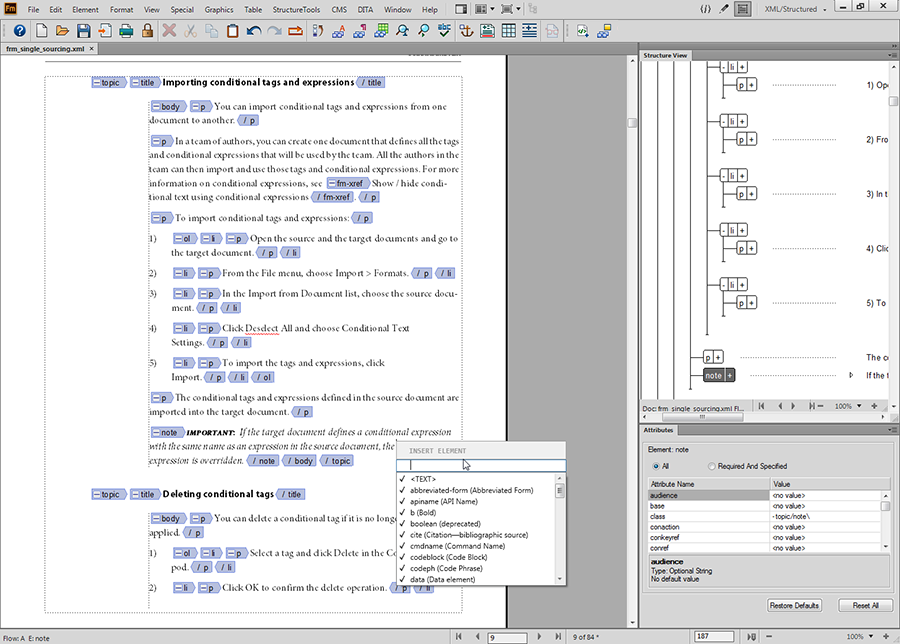
Author View includes the visual tools for structured authoring, such as the element tags, Structure View, the Elements catalog, and Attributes Editor.
Author View does not have the following features that are relevant only for unstructured FrameMaker authoring:
•Page breaks (no pagination for up to 20 pages)
•Headers and footers
•Master pages
•Keyboard shortcuts and menus related to content formatting and unstructured workflows, which are not retained when a document is saved as XML
•Menus not relevant to structured authoring
Using Author View, you can concentrate on the structure and content of the document rather than on the appearance.
note: If you have enabled the Simplified XML feature, then clicking the Author View button opens the Simplified XML view. Form more information about Simplified XML view, see Simplified XML user interface.
WYSIWYG View
WYSIWYG View is the classic FrameMaker view, which supports structured and unstructured authoring. WYSIWYG View has all the features of FrameMaker.
The following can be managed using WYSIWYG View only:
Switch between the views
You can switch between the three views by clicking the relevant icon in the Application bar.
Icons of the three views in the Application bar
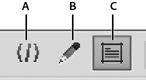
A. XML view B. Author view C. WYSIWYG view
Author View and XML View support only structured files. When you have unstructured files open and you switch from WYSIWYG View to Author View or XML View, FrameMaker hides the unstructured files. When you quit FrameMaker from Author View or XML View and there are unsaved unstructured files, FrameMaker alerts you.