Simplified XML user interface
The structured application for DITA 1.3 and 1.2 have been updated to support the Simplified XML view. The following DITA topics are supported in the Simplified XML view:
•Topic (File > New > XML > DITA > topic)
•Task (File > New > XML > DITA > task)
•Concept (File > New > XML > DITA > concept)
•Reference (File > New > XML > DITA > reference)
•Troubleshooting (File > New > XML > DITA > troubleshooting) for DITA 1.3 only
However, to create or view your DITA topics in the Simplified XML view, you need to first enable this feature in FrameMaker.
1)Open the Preferences dialog (Edit > Preferences) and go to the Simplified XML tab.
2)Select the Enable Simplified XML View option.
3)Configure the following options for the Alert messages:
Alert Before Inserting At The Next Valid Location
Select this option to show an alert when you try to insert an element not valid at the current location. If you do not select this option, then you can specify whether to always insert the element at the next valid location, or not to insert the element at all.
Show Alert When Typing At Invalid Location
Select this option to show an alert when you try to type or insert content at a location where direct typing is not allowed. In such scenario, the alert will prompt you to either press Enter to view a list of valid objects or insert an object from the Quick Element Toolbar.
Show Alert When Deleting Objects Not Available In The Quick Element Toolbar
Select this option to show an alert when you try to delete an object that cannot be inserted by using the QET.
4)Click OK to save your preferences.
You need to restart FrameMaker for the change to take effect
After enabling the Simplified XML feature, you can start authoring the structured documents in the Simplified XML view. You need to click the Author View button in the Application bar to switch to the Simplified XML view and then you can either create a document or open an existing XML file.
The following figure shows a DITA 1.3 topic in the Simplified XML view.
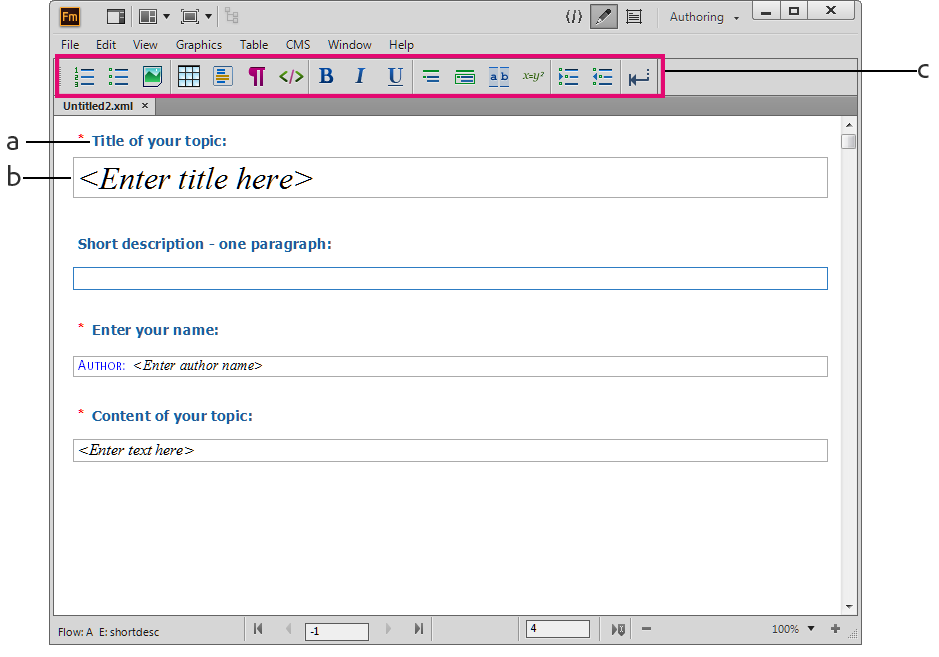
A. Form field name B. Form data entry field C. The Quick Element Toolbar in Simplified XML authoring environment
A form-like view of the DITA topic is presented with the form field name at the top followed by the data entry field. For more information about customizing the form fields, see Customize the Simplified XML authoring environment.
To enter data in a field, use the arrow keys to move to the desired field or click inside the field and start typing. For example, if you want to type a title, place the insertion point inside the Title of your topic field and enter a title for your document. The title that you enter is wrapped inside a valid element in the background.