|

When you add a new piece of content, a
new meeting, a new course or curriculum, a new seminar, or a new
event, you can create a custom URL for the content. This URL is
unique across the entire Adobe Connect account and identifies the
content.
View full size graphic
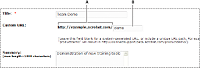
Adding a custom URL
-
A.
-
Uneditable portion of URL set by your administrator
-
B.
-
Customizable
portion of URL
A custom URL can be used with one piece of content at a time.
For example, if you assign the custom URL
/yourname
to
a piece of content, you cannot assign that URL to another piece
of content or to a meeting, nor can any other user who shares your
account assign that URL to anything. If you delete the content that uses
the custom URL, the custom URL becomes available for reuse.
If another user is currently using the custom URL, you receive
an error message when you enter the URL. If you want to, you can
check with your administrator to see who is using the URL.
Custom URL rules:
-
You cannot edit a custom URL after you create it.
-
You cannot use digits (0 - 9) at the beginning of a custom
URL.
-
Custom URLs cannot contain any punctuation, spaces, or control
codes.
-
If you enter any uppercase letters, they are automatically
converted to lowercase letters to conform to URL case sensitivity
conventions.
-
Do not use any of the following reserved keywords in your
custom URL:
|
account
|
content
|
idle
|
report
|
|
acrobat
|
course
|
info
|
sco
|
|
adobe
|
cs
|
input
|
search
|
|
admin
|
cs2
|
livecycle
|
seminar
|
|
administrator
|
curriculum
|
macromedia
|
send
|
|
api
|
data
|
meeting
|
service
|
|
app
|
default
|
metadata
|
servlet
|
|
archives
|
download
|
monitor
|
soap
|
|
breeze
|
event
|
open
|
source
|
|
builder
|
fcs
|
output
|
src
|
|
close
|
flash
|
photoshop
|
stream
|
|
com
|
gateway
|
presenter
|
systems
|
|
common
|
go
|
producer
|
training
|
|
connect
|
home
|
public
|
user
|
|
console
|
hosted
|
publish
|
xml
|
|
|
|
