|

You
can transform a ComboBox component horizontally and vertically while authoring
and at run time. While authoring, select the component on the Stage and
use the Free Transform tool or any of the Modify > Transform
commands. At run time, use the
setSize()
method
or applicable properties of the ComboBox class such as
height
and
width
and
scaleX
and
scaleY
.
The ComboBox will resize to fit the specified width and height.
The list will resize to fit the width of the component, unless the
dropdownWidth
property
has been set.
If the text is too long to fit in the ComboBox, the text is clipped
to fit. You must resize the ComboBox and set the
dropdownWidth
property
to fit the text.
Use Styles with the ComboBox component
You can set style properties
to change the appearance of a ComboBox component. The styles specify
values for the component’s skins, cell renderer, padding, and button
width. The following example sets the
buttonWidth
and
textPadding
styles.
The
buttonWidth
style sets the width of the button’s
hit area and is in effect when the ComboBox is editable and you
can only press the button to open the drop-down list.The textPadding
style specifies the amount of space between the outside border of
the text field and the text. It is useful for centering the text
vertically in the text field if you make the ComboBox taller. Otherwise
the text could appear to be at the top of the text field.
-
Create a new Flash file (ActionScript 3.0) document.
-
Drag the ComboBox component to the Stage and give it an instance
name of
aCb
.
-
Open the Actions panel, select Frame 1 in the main Timeline
and enter the following code:
import fl.data.DataProvider;
aCb.setSize(150, 35);
aCb.setStyle("textPadding", 10);
aCb.setStyle("buttonWidth", 10);
aCb.editable = true;
var items:Array = [
{label:"San Francisco", data:"601 Townsend St."},
{label:"San Jose", data:"345 Park Ave."},
{label:"San Diego", data:"10590 West Ocean Air Drive, Suite 100"},
{label:"Santa Rosa", data:"2235 Mercury Way, Suite 105"},
{label:"San Luis Obispo", data:"3220 South Higuera Street, Suite 311"}
];
aCb.dataProvider = new DataProvider(items);
-
Select Control > Test Movie.
Notice that
the area of the button that you can click to open the drop-down list
is only a narrow area on the right side. Notice also that the text
is centered vertically in the text field. You can try running the
example without the two
setStyle()
statements to
see their effect.
Use Skins with the ComboBox
The ComboBox uses the following
skins to represent its visual states:

ComboBox skins
You can change the color of the Up skin to change the color of
the component in its inactive state on the Stage.
-
Create a new Flash file (ActionScript 3.0) document.
-
Drag the ComboBox component to the Stage.
-
Double-click it to open its palette of skins.
-
Double-click the Up skin until it is selected and open for
editing.
-
Set the zoom control to 400%.
-
Click the center area of the skin until its color appears
in the Fill color picker in the Property inspector.
-
Select color #33FF99 using the Fill color picker to apply
it to the Up skin.
-
Click the Back button at the left side of the edit bar above
the Stage to return to document-editing mode.
-
Select Control > Test Movie.
The ComboBox
should appear on the Stage as shown in the following illustration.
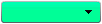
ComboBox with customized color for background skin
|
|
|