|

The
only resizing that you can do to a ColorPicker is through its styles:
swatchWidth
,
swatchHeight
,
backgroundPadding
,
textFieldWidth
,
and
textFieldHeight
. If you try to change the size
of the ColorPicker with the Transform tool or with ActionScript
using the
setSize()
method, or the
width
,
height
,
scaleX
,
or
scaleY
properties, these values are ignored
when you create the SWF file and the ColorPicker displays at its
default size. The palette background will resize to match the number
of columns that has been set using
setStyle()
for
the
columnCount
style. The default number of columns
is 18. You can set custom colors to 1024 and the palette will resize
vertically to match the number of swatches.
Use Styles with the ColorPicker component
You can set several styles
to change the appearance of the ColorPicker component. For example
the following procedure changes the number of columns (
columnCount
)
in the ColorPicker to 12, changes the height (
swatchHeight
)
and width (
swatchWidth
) of the color swatches,
and changes the padding for both the text field (
textPadding
)
and the background (
backgroundPadding
).
-
Create a new Flash file (ActionScript 3.0) document.
-
Drag the ColorPicker component to the Stage and give it an
instance name of
aCp
.
-
Open the Actions panel, select Frame 1 in the main Timeline
and enter the following code:
aCp.setStyle("columnCount", 12);
aCp.setStyle("swatchWidth", 8);
aCp.setStyle("swatchHeight", 12);
aCp.setStyle("swatchPadding", 2);
aCp.setStyle("backgroundPadding", 3);
aCp.setStyle("textPadding", 7);
-
Select Control > Test Movie.
-
Click the ColorPicker to open it and see how these settings
have altered its appearance.
Use Skins with the ColorPicker component
The ColorPicker component
uses the following skins to represent its visual states.
You can change the color of the Background skin to change the
color of the palette background.
-
Create a new Flash file (ActionScript 3.0) document.
-
Drag the ColorPicker component to the Stage.
-
Double-click it to open its palette of skins.
-
Double-click the Background skin until it is selected and
the Fill color picker appears in the Property inspector.
-
Select color #999999 using the Fill color picker to apply
it to the Background skin.
-
Click the Back button at the left side of the edit bar above
the Stage to return to document-editing mode.
-
Select Control > Test Movie.
When you click
on the ColorPicker, the background of the palette should be gray
as shown in the following illustration.
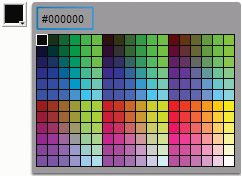
ColorPicker with dark gray Background skin
|
|
|