|

You can use the Search
Query Builder dialog box for creating search filters. The Search
Query Builder provides a list of directory item attributes that
you can use in the search filter and features for inserting special
characters defined by search filter syntax. (See Search filter syntax.)
View full size graphic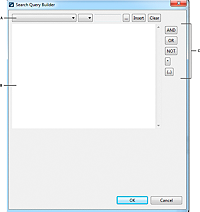 - A.
- Tools for specifying attribute conditions
- B.
- Editing area
- C.
- Tools for inserting syntactical elements
Using the editing areaThe editing area contains the text used
as the search filter. You can either type the search filter directly
in the editing area, or you can use the other tools that Search Query
Builder provides.
Referencing process dataYou can make references to process data in
search filters using XPath expressions. In the search filter, XPath
expressions must appear inside braces and between dollar signs,
as in {$expression$}. The following search filter
includes the XPath expression /process_data/@stringvar:
(uid={$/process_data/@stringvar$})
Specifying attribute conditionsUse the tools along the top of the
Search Query Builder dialog box for creating and adding basic search
filter expressions that specify attribute conditions, for example (mail=jdoe@adobe.com).
The tools enable you to select the attribute upon which you want
to apply a condition. You can also specify the arithmetic operator
that relates the attribute to a value. You can open XPath Builder
to retrieve a value that is stored as process data.
View full size graphic - A.
- Use to select the attribute upon which you want to
apply a condition.
- B.
- Use to select the arithmetic operator to use in the
expression.
- C.
- Displays the
data location from the process data model.
- D.
- Use to select a location from the process data model.
- E.
- Inserts the filter expression into the editing area.
- F.
- Clears the text from the editing area.
After
you select the attribute name and operator from the list, you can
specify the value to compare to the attribute using one of the following
methods:
Use XPath Builder to specify a location in
the process data model where the value is stored, and then press
Insert.
Press Insert to add the attribute name and operator to the
editing area, and type the value directly into the editing area.
The
following text is inserted when the uid attribute,
the = operator, and the XPath expression that resolves
to a process variable named stringvar is selected:
uid={$/process_data/@stringvar$}
Note: To make the above expression a valid search filter,
enclose it in parentheses.
Inserting syntactical elementsUse the tools along the right side
of the Search Query Builder dialog box for inserting syntactical
elements into the search filter.
The button label denotes
the text that the button inserts. For example, the OR button inserts OR.
The text is inserted at the location of the cursor in the editing area.
|
|
|

