|

Use
the Email Template Editor to override the default email template
for the specific task.
View full size graphic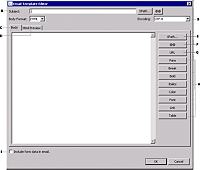 - A.
- The subject for the email. You can include text, XPath
expressions, or process management variables.
- B.
- Buttons for HTML tags available for HTML-formatted
email templates.
- C.
- Encoding for the
email template.
- D.
- Editing area
for contents of email template.
- E.
- Preview area for HTML-formatted email templates.
- F.
- Add an XPath expression.
- G.
- Add an URL to the email template that opens the task.
- H.
- Include an attachment of the form and its data with
the email message.
- I.
- Add a process management variable from the Variable
Picker dialog box.
- Variable Picker:
- The process management variable to add.
@@taskid@@:
The unique identifier for the current task.
@@instructions@@: The text that is entered for the
task.
@@notification-host@@: The host name of the LiveCycle
Server.
@@description@@: The contents from the Description
property for the Assign Task operation.
@@process-name@@: The name of the process.
@@operation-name@@: The contents of the Name property
from the Assign Task operation.
- Body Format:
- The format the email is sent in. Choose between HTML or TEXT. The
default format is HTML.
- :
- The default encoding format used for the email. The default
is UTF-8. It is recommended that ISO-2022JP be used for Japanese
character sets.
Select an encoding format from the list:
Note: The list of defaults depends on the operating
system you use.
- Include Form Data In Email:
- The default is not to include form data as an attachment
to the email.
|
|
|

