|

To create an application, it is necessary to connect to
a LiveCycle server by using Workbench. The user profile that you
use must have the Application Administrator role assigned to it.
Contact your administrator if you are not sure which user profile
to use.
Connect to a LiveCycle serverFrom the Start menu, select Programs > All Programs > LiveCycle > Workbench 11.
Select File > Login. The Workbench login window
appears.
In the Username box, type atanaka and,
in the Password box, type password.
Note: It is recommended that you use the Akira Tanaka
(atanaka) user profile for this tutorial. (See Understanding the sample environment). However, you can use a different user profile instead of atanaka.
Configure the server to connect to:
Beside
the Log On To list, click Configure. The Manage Configured
Servers dialog box appears.
Click the Add button. The Adding New Server dialog
box appears.
In the Server Title box, type livecycleserver to
describe your server. The name you enter is a mnemonic name that
is meaningful only to you. The name is displayed as part of the
Log On To list in the Workbench login window. As you type the name,
the same text appears in the Hostname box.
In the Hostname box, delete the displayed name if
it is not the same as the LiveCycle server name. Type either the
name or the IP address of the LiveCycle server. For example, type livecycleserver or localhost if your
LiveCycle server is on the same computer as Workbench. If you do
not have this information, contact your administrator.
In the Protocol list, select either Simple Object Access Protocol (SOAP/HTTP) or Simple Object Access Protocol SOAP/HTTPS.
The name you choose specifies the connection protocol. In typical
development environments, use SOAP/HTTP. If you configured HTTPS
when you installed your server, use Simple Object Access Protocol
SOAP/HTTPS. If you do not have this information, contact your administrator.
In the Server Port Number box, use the provided port
number 8080. The value specifies the port number that is used to
connect to the server. For a JBoss Turnkey installation, you typically
use 8080. If you do not have this information, contact your administrator.
After
you configure the server connection, the dialog box looks like this
illustration, where livecycleserver is the name Hostname and the
Server Port Number is 8080:
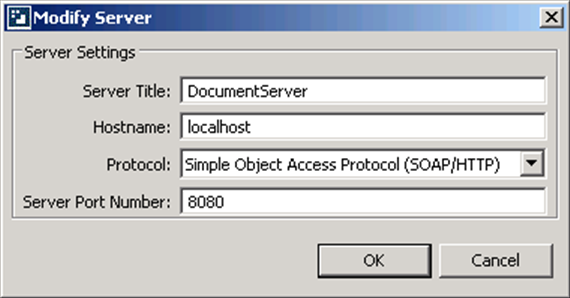 Add LiveCycle server URL and name. Verify your settings and click OK.
When you return to the Manage Configured Servers dialog box,
click OK.
In the login window, verify that you selected the correct
server, such as livecycleserver, from the Log On To list.
Click Login.
You have connected to
a LiveCycle server.
|
|
|
