|

Use the Document Write operations to write files to the
file system.
Configure the Save PDF form to network operationIn the
editor for PreLoanProcess, click the Save PDF form to network operation.
Specify the name that the PDF form is saved to by completing
these steps:
In the Input property group, beside the
Pathname Pattern property name, select template from the
list. The default is Literal Value.
In the box below the Pathname Pattern property name, type C:\followuploans\.
Ensure that you position the cursor after the backslash.
Click the Insert or replace XPath expression  button
below the box. The XPath Builder dialog box appears. button
below the box. The XPath Builder dialog box appears.
On the Process Data tab, double-click process_data > outputFileName. The
XPath expression /process_data/@outputFileName appears in the Expression
box.
Click OK.
Specify the document variable to save the PDF file to by
completing these tasks:
Beside the Document property
name, select Variable. The default is Literal Value.
In the list below the Document property, select outputPDFForm.
Below the Make Unique property, select the Append a suffix to the file name to make it unique if it has been used check
box.
In the Output property group and, in the Result list,
select outputFileName.
Select File > Save.
Click the Applications view, right-click PreLoanProcess, and
select Check In.
After you configure the Save PDF Form
To Network (Document Write) operation, the property sheet looks
like this illustration.
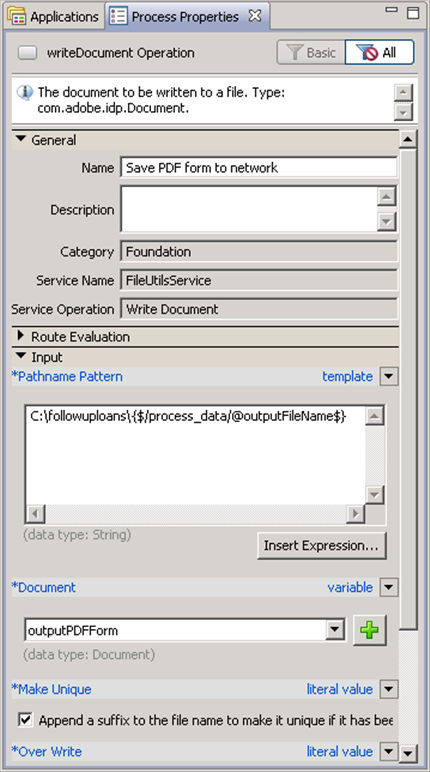 Completed Write Document operation properties.
You
have configured all the operations on the process diagram. Your
completed process diagram looks like this illustration
|
|
|