Know how to troubleshoot indexes issues in Adobe FrameMaker.
- Missing entries
If an entry is missing entirely from the generated index, do the following:
Check whether the corresponding marker (or marker element) is an incorrect marker type. You can do this by generating a list of markers that includes all marker types and then searching the list for the entry you want.
Check whether the corresponding marker (or marker element) is in hidden conditional text by using to show all conditional text, and then generating the index again.
Check whether the marker (or marker element) was deleted accidentally.
- Entries containing double question marks
Double question marks (??) in a page range indicate that FrameMaker can find only one of the two markers that define the range. If you see double question marks, do the following:
Check that neither marker (or marker element) is missing.
Figure 1. Missing <$startrange> and the resulting page range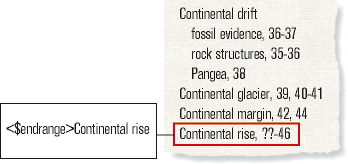
Check that the spelling, punctuation, and capitalization of the marker text match exactly.
Figure 2. Inconsistent spelling and the resulting page range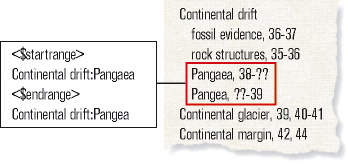
Check that
<$startrange>appears in the first marker (or marker element) and that<$endrange>appears in the second marker (or marker element).Figure 3. <$endrange> comes first and causes the resulting page range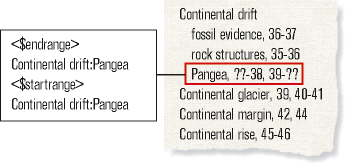
- Missorted entries
Most sorting problems are the result of incorrect marker text. If you see missorted entries, do the following:
Check that the colons and semicolons are used correctly. If a semicolon appears where a colon belongs, two main entries appear rather than one subentry. If a colon is missing, a subentry appears incorrectly as a main entry.
Figure 4. Missing colon and the resulting missorted entry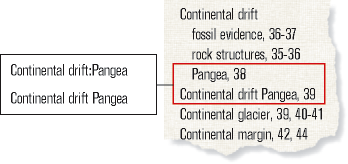
Check that sorting information is present and correct, and appears between brackets (
[ ]) at the very end of the marker text (see Index sort order). For example, if you want to sort a cross-reference as the last subentry, the sorting information in the marker text for it should end with :zzz.Figure 5. Missing :zzz and the resulting missorted entry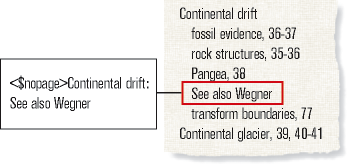
If sorting errors occur in a pattern—for example, if all numeric entries appear at the end of the index rather than at the beginning—check that the sorting information in the special text flow on the reference page is correct.
- Page numbers with See or See also cross-references
A cross-reference index entry may incorrectly contain a page number. Make sure that
<$nopage>appears at the beginning of the marker text for the cross-reference entry.Figure 6. Missing <$nopage> and the page number wrongly appears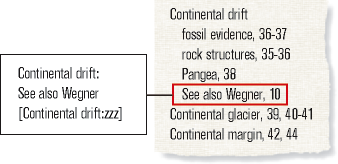
- Bad line breaks
If entries break between numbers in a page range or between the end of the entry and the first page number, do the following:
Change the characters after which FrameMaker allows line breaks. To disallow line breaks after certain characters, such as an en dash (–), use .
To force the end of an entry to appear on the same line as the page number, use a nonbreaking space, an en space, or an em space as the separator between them.
If you specified in the special text flow on the reference page that spaces or hyphens appear between page numbers in a range, make sure they are nonbreaking (see Edit special text flow for a list or index).
Change the volume or chapter numbering for the source document’s page numbers (see Set up numbering). If the book’s pages are numbered by chapter (11, 12, …, 21, 22, …), the volume or chapter number should be followed by a nonbreaking hyphen.
Figure 7. Bad line breaks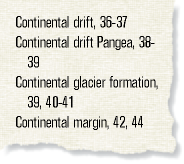
- Disappearing titles
A title you entered may disappear the next time you generate the index, unless you follow the steps in “Add a title or other static text to lists and indexes”.
- Disappearing formatting
If your formatting changes aren’t retained when you regenerate (see Formatting lists and indexes), do the following:
If you must rename a generated file, do so using the book window. FrameMaker will rename the file in the book window and on disk.
To retain paragraph and character style changes, store them in the index’s Paragraph or Character Catalog, making them available the next time you generate the index. For details, see “Redefining (updating) formats”.
To retain other changes, make them in the special text flow, as described in Edit special text flow for a list or index.