Understand how to synchronize and align the baseline of text lines across columns and and text frames in Adobe FrameMaker.
In this topic
Introduction
When you synchronize (align) text in a flow, FrameMaker creates an invisible grid in each text frame and aligns the baseline of the first line of each specified paragraph to the grid. FrameMaker also aligns the first line after an anchored frame and tries to align the first line in each column.
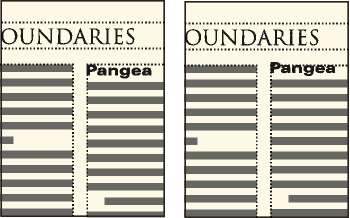
Because headings in large fonts often appear at the tops of columns, you can specify a first-line synchronization limit. This limit controls whether the baseline of a heading is placed on the first grid line when the heading falls at the top of a column, even when the heading’s default font is larger than the grid can accommodate. To place the baseline of a heading on the first grid line, FrameMaker lets the heading extend above the top of the column as shown in the illustration. FrameMaker does not synchronize font sizes larger than the limit you set.
Synchronize baselines across columns
To synchronize baselines across columns, do the following:
Check the paragraph styles of the paragraph types you want to synchronize to make sure they all have the same default font size and line spacing. Fixed line spacing should be on.
Click in the flow you want to synchronize (or select the documents in the book that you want to affect) and choose .
Select Baseline Synchronization and turn off Feather.
In the Synchronization area, enter the line spacing you want to use for the text frame grid in the Synchronize Pgf's With Line Spacing Of text box. Use the same line spacing as in the paragraphs you want to synchronize. Otherwise, FrameMaker will not synchronize the paragraphs with the text frame grid.
In the First-Line Synchronization Limit text box, enter the largest font size to align at the top of a column. For example, suppose the line spacing for body paragraphs is 12 points, the column grid is 12 points, and the headings are 18 points. If you want the headings to be aligned when they appear at the top of a column, specify 18 as the first-line limit.
Click Update Flow.
As no descenders appear above the first line in a column, the first grid line is offset from the top of the column a distance equaling two-thirds of the specified line spacing.
Synchronize baselines in adjacent text frames
If the tops of adjacent text frames start at different positions on a page, you may need to adjust their tops to line up their grids.
Line up the grids by resizing adjacent text frames so that the distance between their tops is evenly divisible by the grid. For example, if the grid is 12 points, you can start a text frame 144 points (12 times 12 points) from the top of an adjacent text frame.
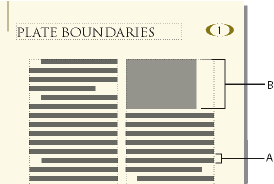
A. Grid spacing B. Distance evenly divisible by the grid