You set up a document with side-by-side text flows by laying out and connecting the text frames on the master pages. Because the text frame connections are the same throughout the document, you usually don’t need to make further changes on the body pages.
Set up the flows on one of the master pages. Use a text frame for each flow and assign a different flow tag to each text frame. Make sure that Autoconnect is on for each flow so that FrameMaker adds a new body page whenever text reaches the end of one of the flows.
Figure 1. Left and right master pages for a side-by-side flow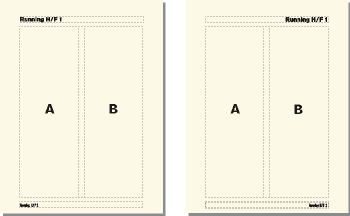
Repeat the previous step for the remaining master pages. All master pages should have the same flow tags. Otherwise, FrameMaker will not alternate properly between the left and right master pages when adding body pages.
Important: To create a new body page correctly when text reaches the bottom of a text frame, the appropriate left or right master page must contain all of the flow tags on the current body page. If any flow tag is missing, FrameMaker creates the new page with the current body page’s master page instead.Update the body pages with the master page changes by displaying body pages.