Understand how to balance text across colums in a text frame in Adobe FrameMaker.
In this topic
Introduction
In a layout that uses a multicolumn text frame, you can balance the text across columns that aren’t full of text—for example, columns on partly empty pages that precede forced page breaks, and columns on the last page of a document. You can balance text across columns throughout a text flow or in an individual text frame.
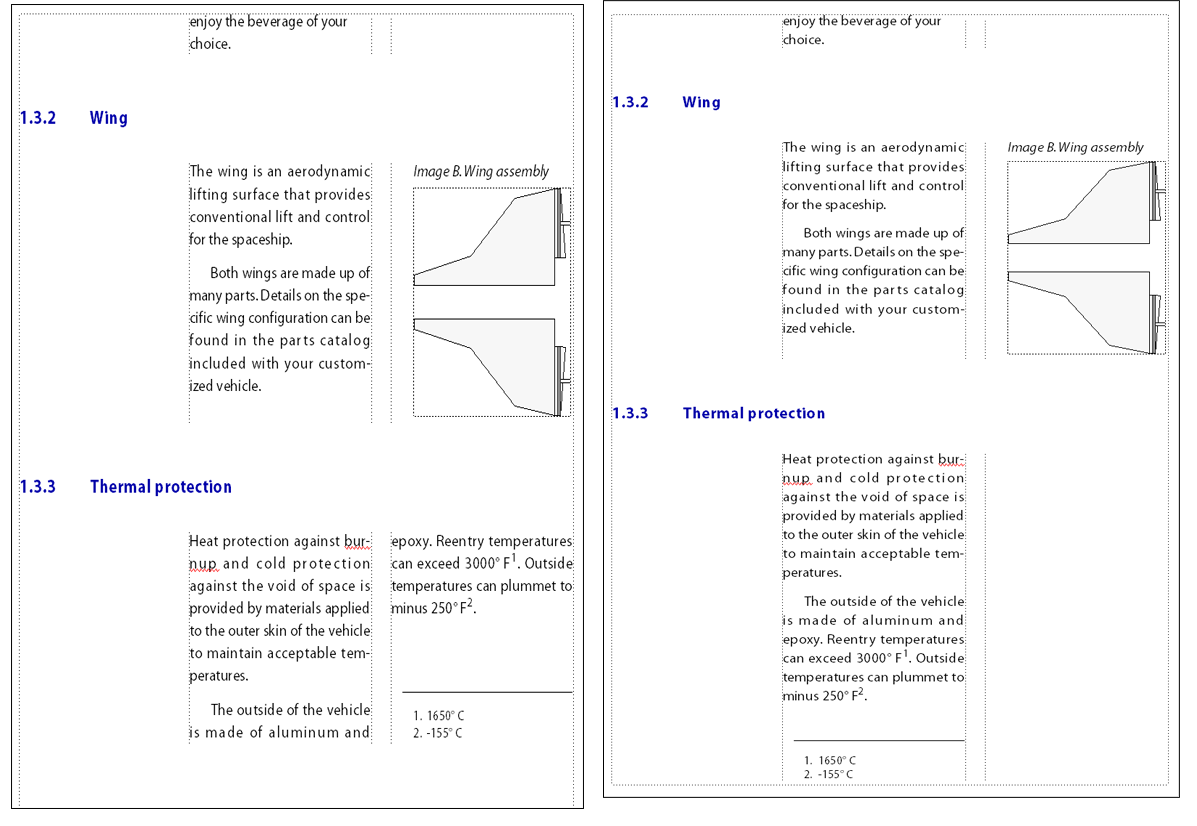
Balance text across columns throughout a text flow
If a document window is active, place the insertion point in the main text flow or click in the page margin. If a book window is active, select the documents you want to affect.
Choose .
Select Balance Columns and click Update Entire Flow.
Balance text across columns in a single text frame
Click in the text frame and choose .
Select Balance Columns and click Set.