Learn to manually add text to generated list entries in Adobe FrameMaker.
You can add text to all entries generated from paragraphs with a particular style or markers of a particular type. For example, you can enclose page numbers in brackets.
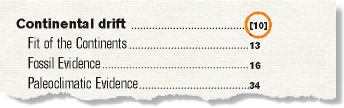
You can also use custom marker types with added text to display page numbers in a variety of ways in an index. For example, suppose you want to generate the following scholarly index.
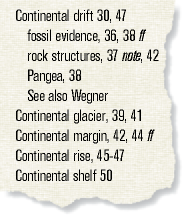
To do this, you need two custom markers: one for page numbers followed by ff, and one for page numbers followed by note. You might call these markers Indexff and IndexNote.
When generating the index, you include all three marker types (Index plus the two new ones). After generating the index for the first time, you can edit the special text flow for the marker types on the reference page.
Marker type |
Edit to the reference page |
Result |
|---|---|---|
Indexff |
|
15 ff |
IndexNote |
|
15 note |
The next time you generate the index, the changes appear in the generated index.
To add custom page numbers for index entries, do the following:
Choose , and display the reference page that contains the special text flow for the list or index.
Enter the text where you want it to appear. For example, to enclose all page numbers in brackets, enter brackets around the page number building blocks:
<$paratext>[<$pagenum>]