Work with the find and change dialog in FrameMaker.
To open the Find/Change dialog, choose .
Figure 1. The Find/Change dialog
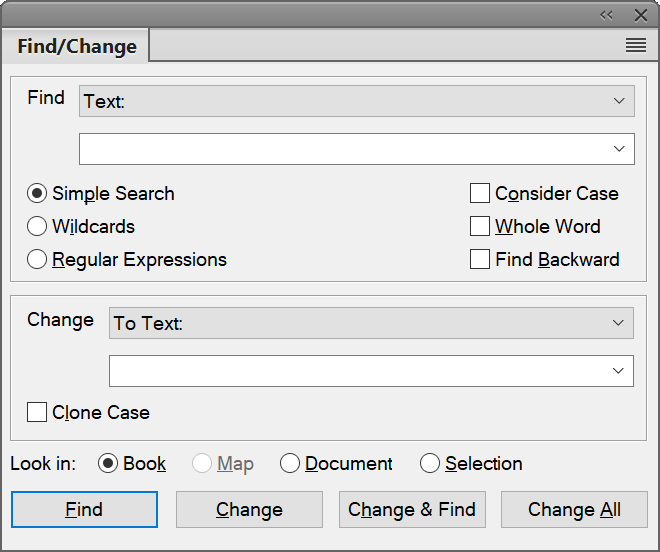
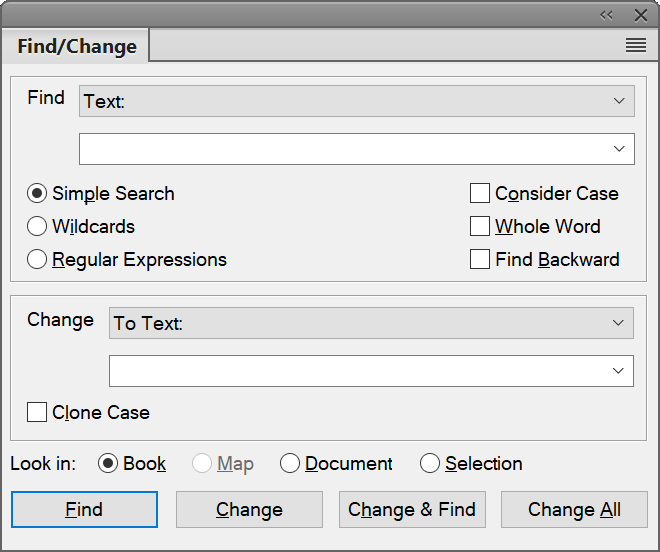
- Find
- Select the type of FrameMaker item to search. You can search
for text and other Structured authoring.Note: Whatever text that you search for gets stored in the Find drop-down list. The search history is maintained across FrameMaker sessions.
- Simple Search
- Searches as per the text entered in the Find field.
- Wildcards
- Searches based on the wildcard rules defined in the Find field:
- Regular Expressions
- Searches based on the regular expression defined in the Find field.
- Consider Case
- Case-sensitive search
- Whole word
- Search for a whole word. For example, the search for the whole
word
so, findssobut notsoon. - Find Backward
- By default, the Find functionality searches from the start to the end of a document or book. Choose this option to search backwards.
- Change
- Select the item type to change the found item.
- Clone Case
- Ensure that the changed item follows the same casing as the
found item. For example, find
soand change tosoonwith Clone Case selected changesotosoonandSotoSoon. - Look in
- Choose to find for items in a book, map, document, or current selection.