Know how to add or remove a table title in Adobe FrameMaker.
A table title appears above or below a table and is repeated on all pages of a multipage table. Whether a table has a title and how it’s formatted is defined in the table style.
When you insert a table with a title, an empty text frame appears for the title. If the title paragraph style has been defined to include an autonumber, the autonumber text appears.
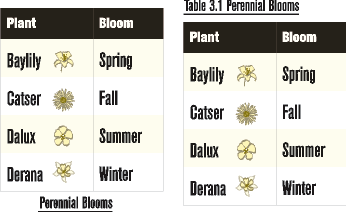
For structured documents, a table’s element definition sometimes specifies whether the table must have a title. You can add a title to any table, but check in the Structure view to be sure that the title is not invalid in the table. The title element is always the first child element of a structured table, regardless of whether the title appears above or below the table.
To specify the gap between the table and the table title in Adobe FrameMaker, do the following:
-
Click in the table and choose .
-
In the Basic properties of the Table Designer, choose an option from the Title drop-down list.
-
Specify the gap between the table and the title in the Gap box.
-
Click Apply.
If the title has been defined to be autonumbered, the number (such as Table 1) appears in the title cell. You enter the text of the title yourself.