Learn how to add continuation text to tables that run over multiple pages in FrameMaker.
Introduction
In a multi-page table, you can include special “continuation” text in the title or in heading or footing rows. Your document can have variable elements defined for this purpose, such as one that displays (continued) and another that tells the number of sheets in the table.
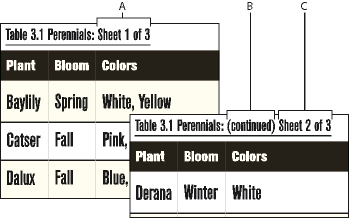
A. and C. Table Sheet variable B. Table Continuation variable
Add continuation text to a selected table
To add continuation text to a selected multi-page table in Adobe FrameMaker, do the following:
On the first page of the table, click in the title or in the heading or footing where you want to insert the variable or variable element.
Do one of the following:
Double-click either the Table Continuation variable or the
Table Sheetvariable from the Variables panel.In structured documents, select a variable element for continuation text in the Elements catalog, and click Insert.
On the first page of the table, the variable appears as a non-breaking space
 .
On subsequent pages, the variable displays its text—for example, (continued).
.
On subsequent pages, the variable displays its text—for example, (continued).
Add continuation text to multiple tables in a document
To add continuation text to a multiple tables in Adobe FrameMaker, do the following:
To include a table continuation and sheet variable to multiple tables in the current document, choose .
In the Table Variables dialog, choose the table variable type (continuation or sheet) to insert.
Alternatively, select a table format to insert the table variables to all tables in the current document of the selected format.