Understand how you can format tables and know the Table Designer in Adobe FrameMaker.
You can use the Table Designer and menu commands to change the look of tables and create new table formats, and to change formats globally throughout a document.
Introduction
Using the Table Designer, you can change the table’s indents, cell margins, spacing, alignment, ruling, and shading. You can also adjust the title position, numbering, and the start position of the table. The space above and below a table, and the table’s alignment and indentation, are determined by the table format. You can control other positioning properties—straddling and text runaround—on a table-by-table basis.
The Table Designer includes several commands for creating, changing, and overriding table formats. The designer contains several groups of properties, displaying one at a time. It’s shown here displaying the Basic group of table properties.
Working with the Table Designer
To display the Table Designer, choose or .
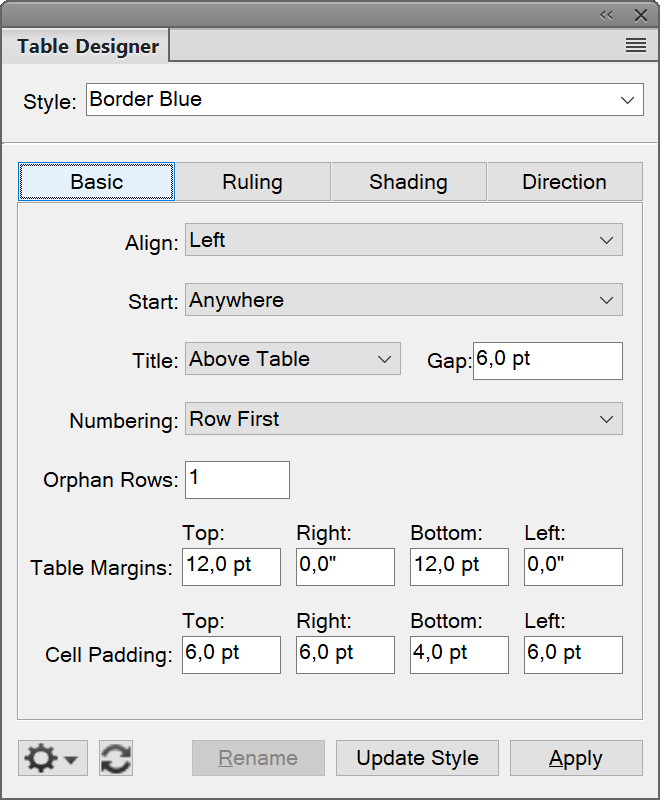
- Basic
- Paragraph properties such as indentation, spacing, and alignment.
- Ruling
- Ruling properties for headers, footers, separators, rows.
- Shading
- Shading properties for headers, footers, and body.
- Direction
- Specify the direction of the table text to as is, inherit (default), right-to-left, and left-to-right.
From the table Style field of the Table Designer, you choose a table format and then a property group. From the lower half of the Table Designer, you change the table’s properties. After making changes, click Apply to change the table’s appearance. When you make a formatting change that doesn’t match the table’s predefined format, it’s considered a format override.
When you use the Table Designer to make a formatting change that doesn’t match the table’s predefined format, the change is a format override. Overrides are lost if you reapply the predefined format to the table. Changes made with the Table menu commands are not lost.
Click Apply All, to change the definition of the table format and globally change appearances of all tables using this format.
To remove all format overrides from a table, put the cursor in the table and click the desired table format from table catalog.
Reset properties after changing them in the Table Designer
-
To reset the properties to match the current table, including any format overrides, click somewhere in the table or click Reset Window from Selection from the Commands popup in the Table Designer.
-
To reset the properties to match the stored table format, choose Set all Properties to Default from the Commands popup in the Table Designer or select the format again from the table Style drop-down list. Do this even if its element is already displayed in the table Style box.