DITA Conref dialog
Learn to set up a topic tLearn to use DITA conref dialog to add direct and indirect conrefs to DITA content in FrameMakero use conref in FrameMaker.
Use the DITA Conref dialog to add direct and indirect conrefs to DITA content.
To open the DITA conref dialog:
-
Choose .
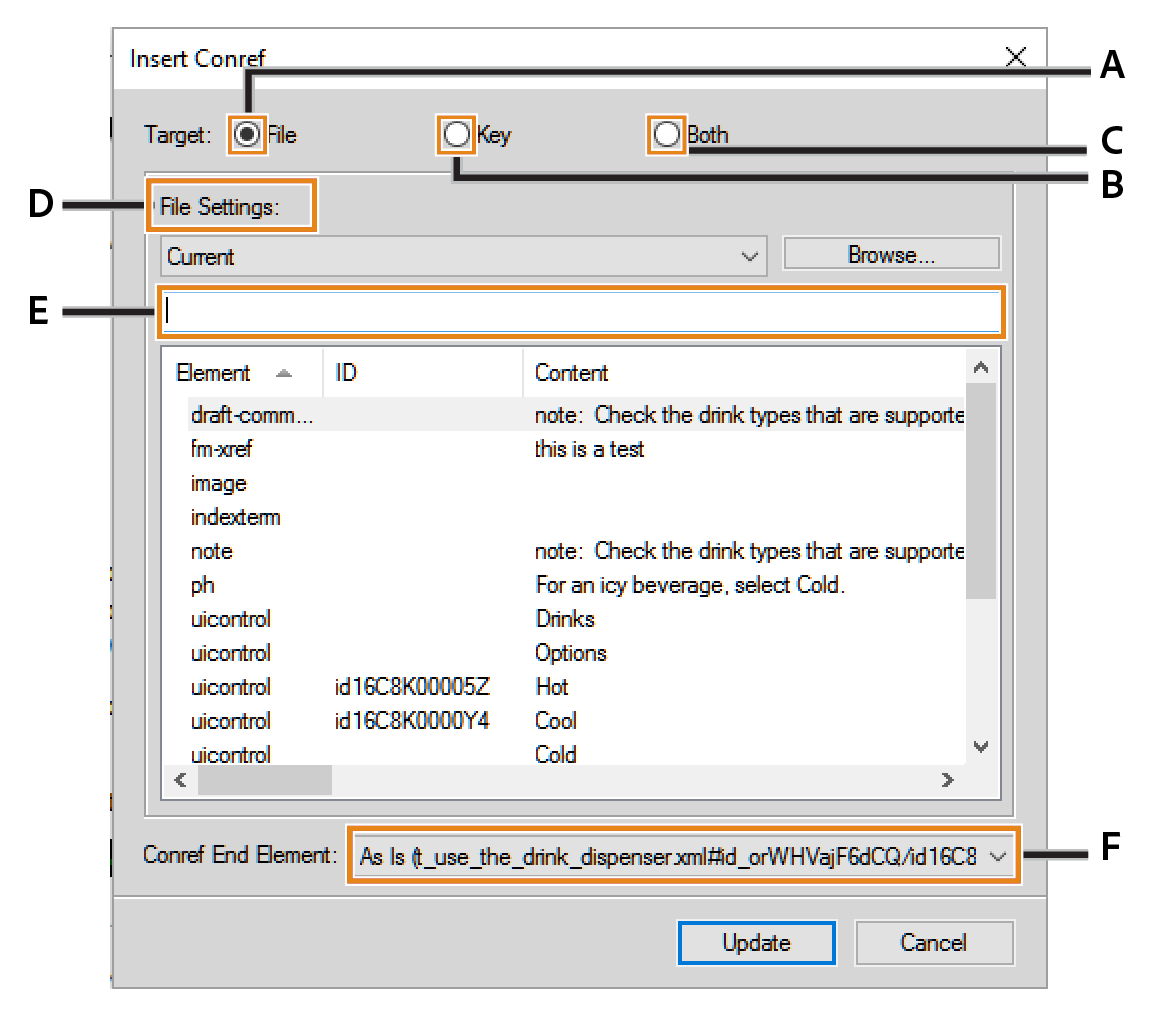
Use the DITA Conref dialog to:
- A (Target > File):
-
Select this option to insert a conref using DITA referencing. See Create a conref.
- B (Target > Key):
-
Select this option to insert a conref using DITA referencing. See Create a DITA link.
- C (Target > Both):
-
Check this option to create a link using direct or indirect referencing.
- D (File/Key Settings):
-
If the target is set to File, select a DITA topic from the list of currently opened topics for direct references. You can also browse to select a topic that is not currently opened.
If the target is set to Key, select a key for indirect reference. You can also open the DITA Keyspace Manager dialog. In this dialog, you Create a keyspace and set the default keyspace for the current topic.
- E (Filter Text):
-
Search for the required topic or key that you want to create a link to. This smart search filters the elements as you start typing in the Filter Text box. You can filter content on the basis of the element tag, ID, or text (content).
Once you have found the required topic, select an element to include as a link. The link element defines a relationship to another topic.
- F (Conref End Element):
-
Select an element as the last element in the range of elements to conref. For details, see Creating a conref to a range of elements.