Learn how to add text in a structured document with Adobe FrameMaker.
Place the insertion point anywhere inside a text frame in a document window. An insertion point also appears at the corresponding place in the Structure View. To place the insertion point in the middle of text, use the document window rather than the Structure View. When placing the insertion point at the beginning or end of an element, or between elements, click in the Structure View.
The Elements catalog describes what the current element can contain. You can enter text whenever <TEXT> appears in the catalog.
-
Place the insertion point:
-
To place at the beginning or end of text, click to the left or right in the first or second half of the text snippet. After you click, a line on the left or right side of the triangle insertion point indicates that the point is at the beginning or end of text.
-
To place between two elements, click to the right of the vertical line connecting the elements, between the two bubbles.
Figure 1. Insertion point between two elements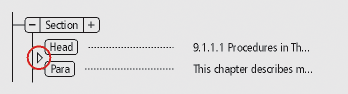
-
-
Begin typing. Don’t press Return unless you want to insert a new element, or begin a new paragraph in an unstructured flow.