Learn how to identify and resolve unresolved cross-references in Adobe FrameMaker.
Introduction
If the source of a cross-reference is changed and FrameMaker is unable to update the reference in the destination, FrameMaker reports the cross-reference as unresolved.
FrameMaker reports a cross-reference as unresolved if:
The marker or source of the cross-reference has been moved to a different file, or the file itself has been moved or renamed.
The source has been deleted, or the Cross-Ref marker indicating the source has been deleted.
The file containing the marker is currently open by another user.
The value for the source element
@IDattribute or the cross-reference ID Reference attribute (@IDRef) has been changed or deleted.
Identify unresolved cross-references in a document
You can view the list of unresolved cross-references in a document in the Cross-References panel:
Choose to open the Cross-References panel.
In the References drop-down list, select Unresolved Cross-References.
The list displays the unresolved cross-references.
You can also generate a list of unresolved cross-references in a document:
Choose .
Choose to create the list as standalone index of references or include the index in a new book.
Move the Unresolved Cross-Refs to the Include References list and click Set.
The generated list includes the page number of each unresolved cross-reference and indicates whether each missing source is internal (in the current document) or external (in a different document). The list includes additional information – for example, the style name and text of the source paragraph (unstructured documents), or the ID, element name, and text of the source element (structured documents). For Cross-Ref marker cross-references, the list includes the marker text.
Resolve unresolved cross-references in a document
To resolve unresolved external cross-references in a document:
Choose . The Update References dialog is displayed:
Figure 1. Update References dialog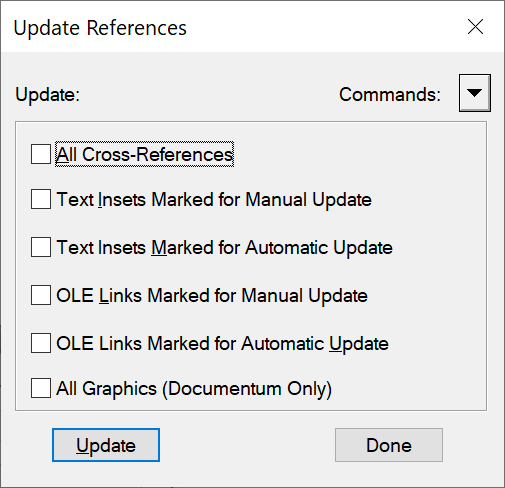
Click the Commands drop-down list and select Update Unresolved Cross-References.
Update Unresolved Cross-References dialog is displayed.
In the Total of Unresolved cross-references scroll list, select the file that previously contained the source of the unresolved cross-reference. The text below the scroll list indicates how many cross-references to the selected file are unresolved.
Navigate to and select the alternate document containing the cross-reference.
To resolve cross-references to any other file listed in the Total of Unresolved cross-references scroll list, repeat steps 3 and 4. Then click Done.
To resolve cross-references to Cross-Ref markers, you need to re-create the Cross-Ref marker and the cross-reference.
Similarly, to resolve cross-references to elements in structured documents, you need to re-create the cross-reference.