Learn how to create, apply, redefine, and delete cross-reference formats in Adobe FrameMaker. Also, learn how to replace and delete cross-references in Adobe FrameMaker and import cross-reference formats from one document to another.
Introduction
In Adobe FrameMaker, you can insert, edit, change, update, and delete cross-references in a document.
You can also edit cross-reference formats to change the way the cross-reference displays in the document. For example, you can choose to only display the heading text, and not include the page number in the cross-reference.
Use the Cross-References panel to manage the cross-references in your document and the Cross-Reference dialog to insert a cross-reference. You can create, edit, and delete cross-reference formats with the Edit Cross-Reference Format dialog.
Edit Cross-Reference Format dialog
Use the Edit Cross-Reference Format dialog to create, edit, or delete cross-reference formats in the current document.
To display the Edit Cross-Reference Format dialog double-click on an existing cross-reference in a document and click on Edit Format in the Cross-Reference dialog.
Alternatively, choose to open the Cross-References panel. Select a cross-reference in the panel and click Edit.
The Cross-Reference dialog is displayed:
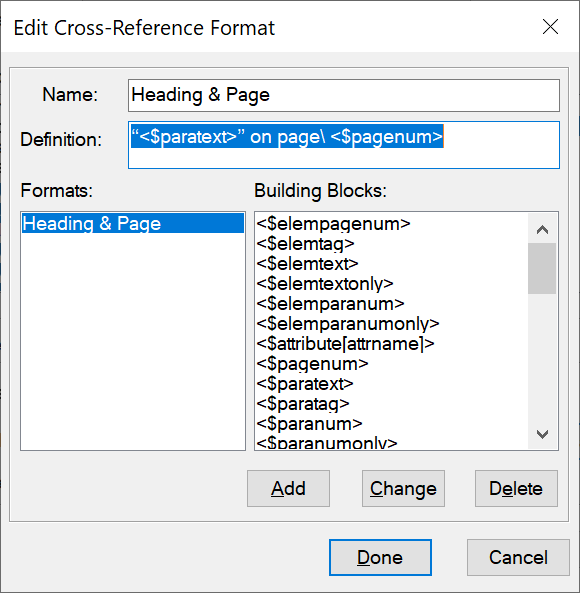
- Name:
Update the name of an existing format or specify a name for a new format.
- Definition:
Define the cross-reference format. A cross-reference format definiton can contain any text (letters, characters, or numbers) and Building Blocks to display contextual information.
For example, the default “Heading & Page” format is defined as:
“
<$paratext>” on page\<$pagenum>The building blocks of the definition (
<$paratext>and<$pagenum>) are included in angle brackets (<>) and preceded by a dollar ($) sign. The\defines a non-breaking space. In the above example:The building block
<$paratext>pulls the paragraph text of the cross-referenced paragraph.The building block
<$pagenum>pulls the page number of the cross-referenced paragraph.The resulting cross-reference might display as: “Inserting cross-references” on page 25
- Add
Create a new cross-reference format and add it to the Document Catalog of available cross-reference formats.
- Change
Edit an existing cross-reference format in the document.
- Delete
Delete an existing cross-reference format in the document.
Create a new Cross-Reference format
To create a new cross-reference format, do the following:
In the Edit Cross-Reference Format, enter a name the cross-reference in the Name field.
In the Definition field, define the cross-reference format. You can enter any text (letters, characters, or numbers) and building blocks. Use the building blocks to display contextual information in the cross-reference.
To add a building block to the definition, place the insertion point at the appropriate location and click the definition in the Building Blocks list.
To create the new cross-reference format, click Add.
Apply a Cross-Reference format
When you insert a cross-reference in a document, you can select a cross-reference format that is present in the document. Cross-reference formats are specific to a FrameMaker document.
The Format drop-down in the Cross-References dialog list displays the available formats in the current document. You can choose any of the formats when you insert a cross-reference in a document.
You can edit these formats or create new formats. You can also import formats from one document into another document.
Redefine an existing Cross-Reference format
To change an existing cross-reference format, do the following:
In the Edit Cross-Reference Format dialog, select an existing format from the Formats list. Click Edit Format. The Edit Cross-Reference Format dialog is displayed.
In the Name field, edit the name of the cross-reference format.
In the Definition field, edit the cross-reference format definition.
You can enter any text (letters, characters, or numbers) and building blocks. Use building blocks to display contextual information in the cross-reference.
Click Change to update the selected cross-reference format.
Click Done.
Deleting a Cross-Reference format
You can choose to delete cross-reference formats that are not used in the document. You can also choose to delete cross-reference formats that are currently used. If you delete a cross-reference format that is used in the current document, all cross-references that use this format will be converted to editable text.
In the Edit Cross-Reference Format dialog, select an existing format from the Formats list.
Click Delete to remove the selected cross-reference format from the Document Catalog.
Click Done. You are prompted to change all cross-references that use the deleted format to editable text.
Click OK or Cancel.
Replace a Cross-Reference in a document
To edit an existing cross-reference do the following:
Double-click the cross-reference in a document.
Alternatively, choose to open the Cross-References panel. Select the cross-reference in the Cross-References panel and click Edit to open the Cross-Reference dialog.
Alternatively, choose to open the Cross-Reference dialog. Select the cross-reference in the dialog. Select a new cross-reference destination and click Replace.
Select a new cross-reference destination and click Replace.
Delete a Cross-Reference in a document
To delete a cross-reference in a document, do the following:
Choose to open the Cross-References panel.
Select the cross-reference in the Cross-References panel.
Click Delete.
You can also select the cross-reference in the document and press the Delete key on the keyboard.
Importing Cross-Reference formats
To import cross-reference formats from one document to another document, do the following:
Open the document containing the cross-reference formats you want to import into another document.
Open the document into which you need to import the formats.
Choose to open the Import Formats dialog.
Figure 2. Import Formats dialog with only the Cross-Reference Formats option selected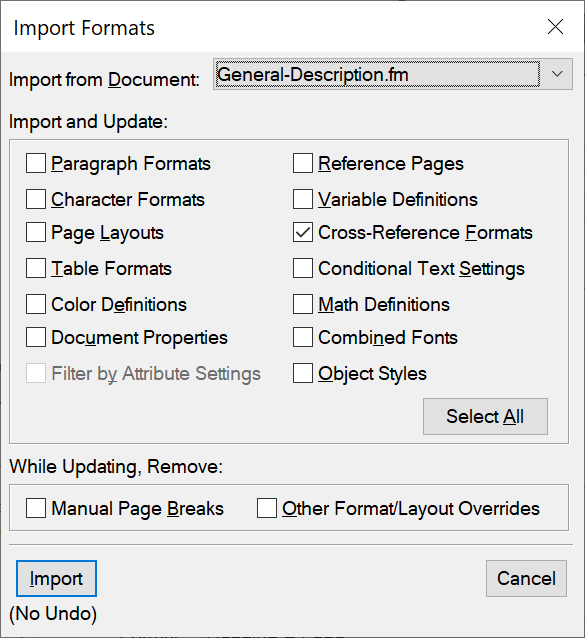
In the Import from Document drop-down list, choose the source document and ensure that only the Cross-Reference Formats check box is checked.
You can use the Deselect All button to uncheck all the boxes and then only acivate the Cross-Reference Formats check box.
To import the cross-reference formats, click Import.