Understand how to insert a cross-reference in Adobe FrameMaker.
Introduction
In Adobe FrameMaker, you can insert a cross-reference to point to another part of the same document or a part in another document. In structured documents, you can also insert cross-references to elements.
Insert a cross-reference to a paragraph in a document
Place the insertion point at the location in the current document where you want to insert the cross-reference.
Click Insert on the Cross-References panel. Alternatively, choose . The Cross-Reference dialog is displayed.
In the Document drop-down list, select the document containing the destination paragraph. To insert a cross-reference to another document, open the destination document in FrameMaker.
Select the paragraph type and the destination paragraph.
From the Format list, choose the format to display the cross-reference.
For example, the See Heading & Page format displays as: See “Creating cross-references” on page 1
Click Insert.
Insert a cross-reference to a paragraph in a text inset
If you have a document that includes a text inset reference to another document, you can insert a cross-reference to paragraphs in the text inset.
Place the insertion point at the location in the document where you want to insert the cross-reference.
Click Insert on the Cross-References panel. Alternatively, choose . The Cross-Reference dialog is displayed.
In the Document drop-down list, select the document that contains the destination paragraph. To insert a cross-reference to another document, you need to open the destination document in FrameMaker.
Select the paragraph type and the destination paragraph.
From the Format list, choose the format to display the cross-reference.
For example, the See Heading & Page format displays as: See “Creating cross-references” on page 1
Click Insert.
Open the source of the inset by double-clicking the inset and then clicking Open Source from the Text Inset Properties panel.
Insert a cross-reference to the paragraph anywhere in the source document.
Delete the cross-reference text. The marker remains.
Save the source document. In the document that contains the text inset, update the text inset by choosing .
Insert a spot cross-reference, this time in the document that contains the inset. The cross-reference uses the marker in the updated inset.
Insert a cross-reference to a Cross-Ref marker in a document
You can insert a cross-reference to any location in a document by using the Cross-Ref type marker. Using the Cross-Ref marker, you can link to a word or phrase in a paragraph or an anchored frame. You even can link to the text in a cell in a table. You can link to any location in a document where you can insert a Cross-Ref marker.
Place the insertion point at the destination location. Choose to open the Marker dialog.
In the Marker dialog, choose the Cross-Ref marker type.
Specify a marker text and click New Marker.
The marker text can have any name. Select this name in the Cross-Reference dialog when you insert the cross-reference.
FrameMaker inserts a new marker at the destination location.
Place the insertion point at the location to create the cross-reference.
Note: The cross-reference and the marker locations can be in the same or separate documents.Choose to open the Cross-Reference dialog.
In the Source Type drop-down list, select Cross-Reference Markers.
In the Marker Type list, select Cross-Ref.
In the Cross-References Markers list, select the marker (by name) that you created in Steps 1 through 3.
To insert the cross-reference, perform the remainder of the steps as per the procedure in Insert a cross-reference to a paragraph in a document.
Insert a cross-reference to an element in structured documents
In a structured document, you can also insert cross-references to elements in the current document or other structured documents.
Place the insertion point at the location in the current document where you want to insert the cross-reference.
Click Insert on the Cross-References panel. Alternatively, choose . The Cross-Reference dialog is displayed.
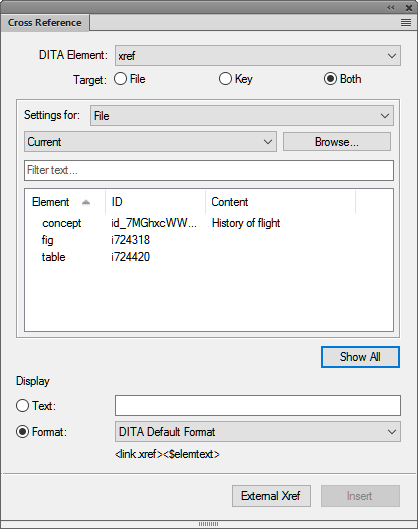
Select the DITA Element to use for inserting the cross-reference.
Note: The items in this list depend on the cross-reference elements defined in the Structured Application.In the Target area, choose whether the File, Key, or Both contains the destination element.
Note: If you select File, then select the file that contains the target destination. If you select Key, then select the target Key. If you select Both, then you need to select the source for your cross-reference in the Setting for drop-down list. You can also search for the required element by typing in the Filter text box.Choose the target element from the list.
The list provides information about the element type, ID, and content where the element is used.
In the Display area, either provide the text for the cross-reference or choose the format from the drop-down list.
For example, the DITA Default Format format displays as: “Creating cross-references”
Click Insert.
When
you insert a cross-reference to an element in a structured document,
FrameMaker uses the @ID and @IDRef attributes
of the destination and source elements, respectively.
If you
insert a cross-reference to an element whose @ID attribute
is not currently assigned a value, FrameMaker assigns a unique value
to the attribute. However, if the @ID attribute
is not read-only, you can manually set the attribute value.
You
need to ensure that the destination element has the @ID attribute
defined. Else, you need to use another element or change the Structured
Application.