Understand what paragraph styles are and how to create a paragraph styles in Adobe FrameMaker.
Introduction
In Adobe FrameMaker, paragraph styles contain settings for how the text looks and the format applies to the entire paragraph.
Paragraph styles are the basis of document formatting in unstructured FrameMaker documents though they can also be the basis of document formatting in structured FrameMaker documents.
Paragraph Designer
The Paragraph Designer is used to create paragraph styles and manage the paragraph formatting.
Choose or or press ctrl+m to open the Paragraph Designer.
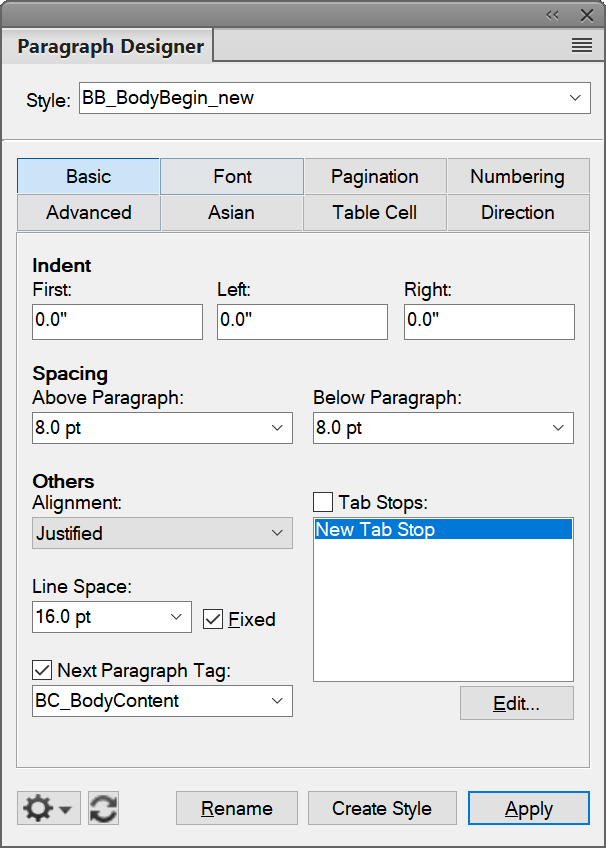
- Basic
- Paragraph properties such as indentation, spacing, alignment, tab stops, line spacing, and next paragraph style to use.
- Font
- Font properties such as font family, size, angle, weight, background color, and language. The Language drop-down list allows you to select LTR languages such as, English, German, Thai and RTL languages such as, Arabic, Hebrew, and Farsi.
- Pagination
- Pagination properties such as Keep With and format properties such as In Column, Across All Columns.
- Numbering
- Use the available building blocks to define a numbering format.
- Advanced
- Properties such as automatic hyphenation and word spacing.
- Asian
- Apply Asian language settings such as Asian character spacing. Includes the Use Asian Composer checkbox to choose the FrameMaker Layout Engine (see Asian language support).
- Table Cell
- Paragraph properties applied to a table cell.
- Direction
- Define the paragraph direction to Inherit (default), Left-to-Right, and Right-to-Left.
Paragraph Catalog
The Paragraph Catalog lists all the paragraph styles available for a document.
Choose or to open the Paragraph Catalog.
To apply a paragraph style, select the text and select the style in the Paragraph Catalog.
You can enter parts of a style name in the search box to reduce the list of styles to those which names contain
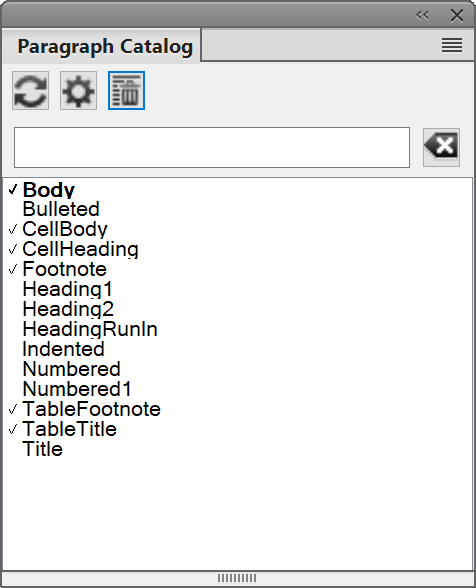
Create a new paragraph style
To create a new paragraph style, do the following:
Choose or to open the Paragraph Designer.
Click in a paragraph whose formatting is like the one you want to create. Be careful not to select multiple paragraphs.
Open the Paragraph Designer and enter a name for the new format in the Style text box.
Click Create Style.
The new paragraph style is created and the style is added to the document's Paragraph Catalog.
Update an existing paragraph style
To update an existing paragraph style, do the following:
Choose or choose to open the Paragraph Designer.
Click in a paragraph with the style that you want to update.
In the Paragraph Designer modify any of the properties you want.
Click Update Style.
Define the style for the paragraph that follows
Well-designed templates often connect styles so that FrameMaker automatically applies a style to the paragraph that follows the current one.
To define the style for the paragraph that follows the current one, do the following:
Click in the paragraph.
Display the Basic properties of the Paragraph Designer, and select a style from the Next Paragraph Style drop-down list. FrameMaker applies this style to the new paragraph when you press Return to create a paragraph.
Click Apply.
Add graphics to paragraph styles
A paragraph style can include a line or other graphic that appears above or below a paragraph. Perhaps all top-level headings in a document rest on a long thin line.
To add graphics to a paragraph style, do the following:
On the Reference page, draw or import the graphic in a reference frame, or locate one already there that you want to use.
Click in the paragraph you want to change. To place a line above or below several adjacent paragraphs, select all the paragraphs.
Display the Advanced properties of the Paragraph Designer, and select the name of a reference frame from the Frame Above Pgf or from the Frame Below Pgf drop-down list. All reference frames appear in the drop-down lists.
Click Apply.