Learn how to highlight sections of an Adobe FrameMaker document by setting the background color for text or entire paragraph.
Introduction
You can highlight sections of a document by setting the background color of the parts of the document in the following scenarios:
Set background color of a specific part of text within a paragraph.
Figure 1. Text background color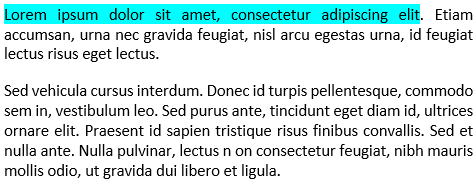
Set the background color of the entire text of a paragraph.
Figure 2. Paragraph background color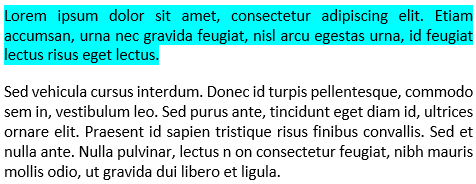
Set the background color of the paragraph box that encloses the paragraph.
Figure 3. Paragraph box color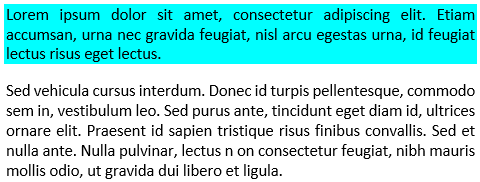
Set the background color of text within a paragraph
To set the background color for some of the text in a paragraph, do the following:
Select the text in a paragraph.
Open the Character Designer.
In the Background color drop-down list, choose a color and click Apply.
The background color is set for only the selected text in the paragraph.
Set the background color for an entire paragraph
To set the background color for an entire paragraph, do the following:
Place the cursor anywhere within the paragraph.
Open the Paragraph Designer and go to the Font tab.
In the Background color drop-down list, choose a color and click Apply.
The background color is set for all the text in the paragraph.
Set the background color of a paragraph box
To set the background color of a paragraph box, do the following:
Place the cursor anywhere within the paragraph.
Open the Paragraph Designer and go to the Advanced tab.
In the Pgf Box drop-down list, choose a color and click Apply.
The background color is set for the entire box that surrounds a paragraph.
When you set the background color of the text in paragraph, the color spans the text of the paragraph. However, in the case of a paragraph box, the text spans the entire real estate of the paragraph from the left margin to the right margin.