Learn how to optimize files created in previous versions in the latest version of FrameMaker.
You can create named destinations only for paragraphs referenced in hypertext links or cross-references, thereby reducing file size. However, documents created in versions of FrameMaker earlier than 6.0 undergo a special conversion to take advantage of this method of marking.
The Optimization Options changes the default optimization options, which remain in effect until you change them, even if you exit and restart FrameMaker. The Select File to Optimize for PDF Size dialog uses the settings specified in the Optimization Options dialog box to prepare your documents for reducing PDF file size.
Optimization Options
To open the Optimization Options dialog, use the shortcut keys Esc+ o+ d+ o.
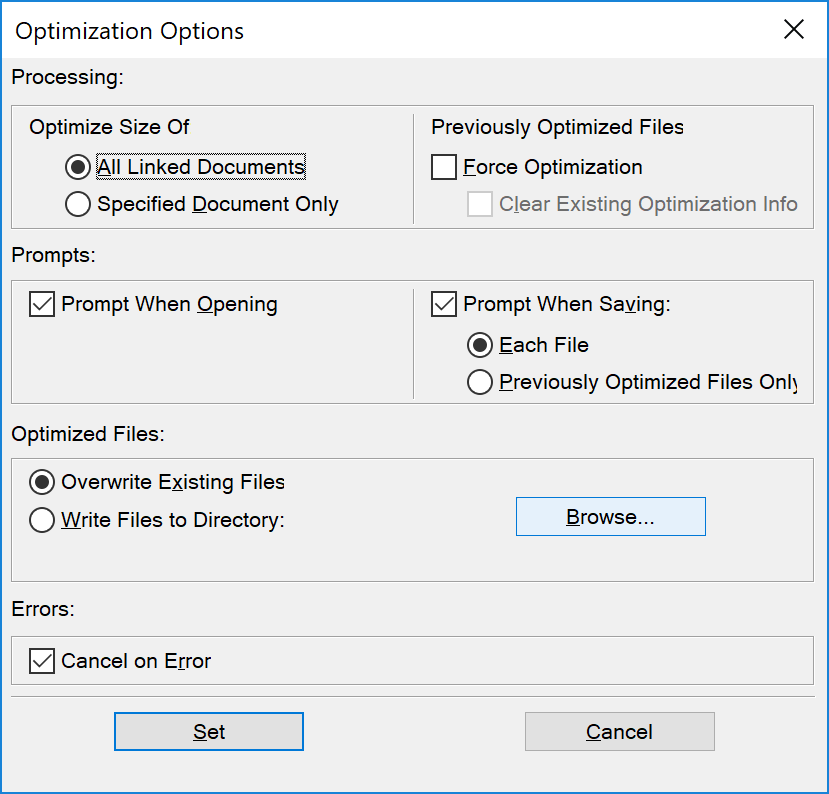
In the Optimization Options dialog, configure the following options:
- Optimize Size Of
-
Choose to optimize the size of All Linked Documents or Specified Documents Only.
- Force Optimization
-
For a previously optimized document, select Force Optimization to re-optimize.
Optionally, select Clear Existing Optimization Info to remove previous optimization changes.
- Prompt When Opening
-
Prompt to open linked files.
- Prompt When Saving
-
Prompt to save a linked document opened for optimization.
Also, prompt to save every or only previously optimized files.
- Optimized Files
-
Specify whether to overwrite existing files (recommended), or to write files to a folder you specify (for testing).
Click Browse to select a target folder for the optimized files.
- Cancel On Error
-
To stop the optimization process in case of an error, select Cancel on Error.