Understand the arrangement of elements and panels in FrameMaker, know the types of workspaces and their features.
Introduction
A particular arrangement of elements, such as panels that you use frequently while working on documents, is called a workspace. You can dock, stack, minimize, or make these elements free-floating in your workspace. You can select from several preset workspaces or create one of your own. Once you have arranged the panels, you can save the workspace settings for use later.
The FrameMaker interface has the following components.
The Application bar across the top contains a workspace switcher, menus, and other application controls.
The Document window displays the file you’re working on. Document windows can be tabbed and, in certain cases, grouped and docked.
Panels help you monitor and modify your work. Examples include character, paragraph, and table designers; and marker, variable, cross-reference panels. You can minimize, group, stack, or dock panels.
The Status bar shows text formatting and pagination information for the current document. For structured documents, the status bar also displays the exact path of the currently selected element as breadcrumb.
Standard workspaces
You can choose from standard workspaces or create custom workspaces and switch between them. The standard workspaces are designed so that you can quickly switch between workspaces according to what you want to accomplish. For example, the Review workspace has review toolbars, commonly used panels, and panels prearranged to help you review a document quickly.
Authoring
Blank
Design
Manage Graphics
Review
XML/Structured (available only in Structured FrameMaker)
Save a custom workspace
Configure the workspace the way you want it and select Save Workspace from the workspace switcher on the Application bar.
Type a name for the workspace. Click OK.
FrameMaker remembers the last used workspace across sessions. If you were working in the Review workspace and you close and relaunch FrameMaker, it loads the Review workspace.
Switch workspaces
To switch workspaces, select a workspace from the workspace switcher in the Application bar.
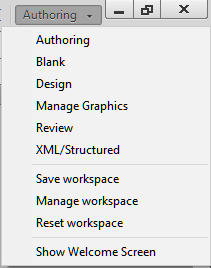
Reset a workspace
By saving the current configuration of panels as a named workspace, you can restore that workspace even if you move or close a panel. The names of saved workspaces appear in the workspace switcher in the Application bar.
Select the Reset Workspace option from the workspace switcher in the Application bar.
Rename a custom workspace
Select Manage Workspace from the workspace switcher in the Application bar.
Select the workspace. Click Rename.
Type a new name. Click OK twice.
Delete a custom workspace
Select Manage Workspace from the workspace switcher in the Application bar, select the workspace, and then click Delete.